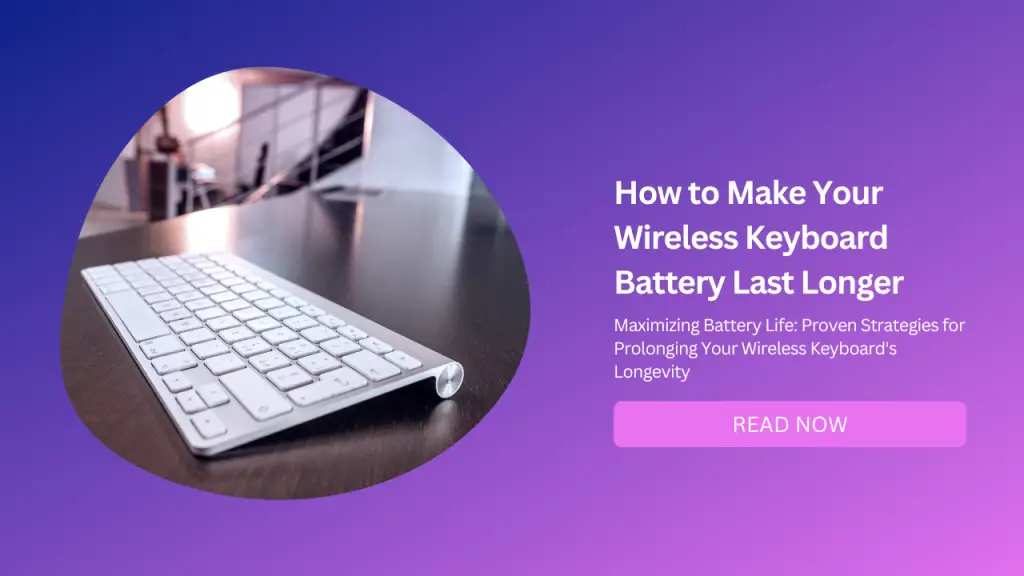
Wireless keyboards are convenient and clutter-free, but they also come with a downside: they need batteries to run. And if you’re not careful, you might find yourself running out of juice at the worst possible moment.
Fortunately, there are some tips and tricks you can use to extend your wireless keyboard battery life and avoid the hassle of replacing or recharging them too often.
Here are some of the best practices you can follow to make your wireless keyboard battery last longer.
Turn Off Your Keyboard When Not in Use
One of the simplest ways to save battery power is to turn off your keyboard when you’re not using it. Most wireless keyboards have a power switch or button that you can use to turn them on and off.
Some keyboards also have an auto-sleep feature that puts them in a low-power mode after a period of inactivity. Turning off your keyboard when not in use can significantly reduce the battery drain and extend the battery life.
According to PCMag, some wireless keyboards can last up to three years on a single pair of AA batteries if you turn them off when not in use.
Adjust the Brightness and Lighting Effects
Another factor that can affect your wireless keyboard battery life is the brightness and lighting effects of your keyboard.
If your keyboard has backlighting or RGB lighting, you might want to adjust the brightness level or turn off the lighting effects altogether.
Backlighting and RGB lighting can be useful for typing in low-light conditions or adding some flair to your setup, but they also consume a lot of battery power.
According to Tom’s Hardware, the Razer BlackWidow V3 Pro wireless gaming keyboard can last up to 200 hours on a single charge without lighting, but only up to 13 hours with full brightness RGB lighting.
To adjust the brightness and lighting effects of your wireless keyboard, you can use the dedicated keys on your keyboard or the software that comes with your keyboard.
For example, Logitech keyboards use the Logitech Options software, while Razer keyboards use the Razer Synapse software.
Use Bluetooth Instead of USB Wireless Receiver
Another tip to extend your wireless keyboard battery life is to use Bluetooth instead of a USB wireless receiver. Bluetooth is a wireless technology that allows you to connect your keyboard to your device without using a dongle or cable.
Bluetooth keyboards are more convenient and portable than USB wireless keyboards, as you don’t have to worry about losing or breaking the receiver.
Bluetooth keyboards are also more energy-efficient than USB wireless keyboards, as they use less power to communicate with your device.
According to TechRadar, Bluetooth keyboards can last up to four times longer than USB wireless keyboards on a single charge or set of batteries.
To use Bluetooth instead of USB wireless receiver, you need to make sure that your keyboard and device support Bluetooth connectivity.
You also need to pair your keyboard with your device using the Bluetooth settings on your device. Some keyboards allow you to switch between Bluetooth and USB wireless modes using a switch or button on the keyboard.
Keep Your Keyboard Clean and Dust-Free
The last tip to extend your wireless keyboard battery life is to keep your keyboard clean and dust-free. Dust and dirt can accumulate on your keyboard over time, affecting its performance and functionality.
Dust and dirt can also cause short circuits or corrosion on your keyboard’s circuit board, which can damage your keyboard or drain its battery. To keep your keyboard clean and dust-free, you should regularly wipe it with a soft cloth or a microfiber cloth.
You should also use compressed air or a vacuum cleaner to blow away any dust or debris from the gaps between the keys. You should avoid using any liquids or harsh chemicals on your keyboard, as they can damage its components or cause electrical problems.
Keeping your keyboard clean and dust-free can help prevent any issues that might affect its battery life or performance. It can also improve your typing experience and hygiene.
Use Quality Batteries or Rechargeable Batteries
The type and quality of batteries you use for your wireless keyboard can also make a difference in how long they last. You should use quality batteries that are compatible with your keyboard and have a high capacity and a low self-discharge rate.
You should also avoid mixing old and new batteries or different brands of batteries, as this can cause performance issues or damage your keyboard.
Alternatively, you can use rechargeable batteries for your wireless keyboard, as they are more eco-friendly and cost-effective in the long run.
However, you should make sure that the rechargeable batteries you use have a high enough voltage and capacity to power your keyboard, and that you charge them properly and regularly.
You should also avoid overcharging or undercharging your rechargeable batteries, as this can reduce their lifespan.
Update Your Keyboard Firmware and Drivers
Another tip to extend your wireless keyboard battery life is to update your keyboard firmware and drivers regularly.
Firmware is the software that controls the basic functions of your keyboard, while drivers are the software that allows your keyboard to communicate with your computer.
Updating your firmware and drivers can improve the performance and compatibility of your keyboard, as well as fix any bugs or issues that might affect its battery life.
To update your keyboard firmware and drivers, you can use the software that comes with your keyboard or visit the manufacturer’s website and download the latest versions.
You should follow the instructions carefully and make sure that your keyboard is connected and fully charged before updating. You should also back up any important data or settings before updating, in case something goes wrong.
Replace Your Keyboard If It’s Too Old or Damaged
The last tip to extend your wireless keyboard battery life is to replace your keyboard if it’s too old or damaged.
Wireless keyboards have a limited lifespan, and over time they can wear out or malfunction due to various factors such as dust, moisture, heat, or physical damage.
If your keyboard is constantly draining its battery or not working properly, it might be time to get a new one. Replacing your old or damaged keyboard with a new one can improve your typing experience and save you money on batteries in the long run.
You should look for a wireless keyboard that has a long battery life, a reliable wireless connection, a comfortable design, and any features that suit your needs and preferences. You should also dispose of your old keyboard properly and recycle its batteries if possible.
Restrict Keyboard-Intensive Activities
Another tip to extend your wireless keyboard battery life is to restrict keyboard-intensive activities that require a lot of keystrokes or rapid typing.
For example, if you are playing a game, writing a long document, or coding a program, you might want to use a wired keyboard instead of a wireless one.
Keyboard-intensive activities can drain your wireless keyboard battery faster than normal typing or browsing.
To restrict keyboard-intensive activities, you can use a different keyboard for different purposes, or switch to a wired keyboard when you need to perform such activities.
You can also adjust the settings of your keyboard to reduce the polling rate or the frequency at which your keyboard sends signals to your computer. A lower polling rate can save battery power, but it might also affect the responsiveness of your keyboard.
Keep the Peripheral Close to the PC
Another tip to extend your wireless keyboard battery life is to keep the peripheral close to the PC or the device you are using. The farther away your wireless keyboard is from your PC or device, the more power it needs to maintain a stable wireless connection.
If the distance is too great, you might also experience lagging, interference, or disconnection issues. To keep the peripheral close to the PC, you should place your wireless keyboard within 30 cm (12 in) of your PC or device, according to The Windows Club.
You should also avoid placing any obstacles or sources of interference between your wireless keyboard and your PC or device, such as walls, furniture, speakers, cell phones, or metal surfaces.
Invest in Quality Peripherals
The last tip to extend your wireless keyboard battery life is to invest in quality peripherals that have a long battery life and a reliable wireless connection.
Quality peripherals are usually more expensive than cheap ones, but they also offer better performance and durability.
Quality peripherals can also have features that can help you save battery power, such as auto-sleep mode, low-battery indicator, power switch, or rechargeable battery.
To invest in quality peripherals, you should look for wireless keyboards that have good reviews and ratings from users and experts.
You should also check the specifications and features of the wireless keyboards before buying them, such as the battery type, battery life, wireless technology, wireless range, polling rate, backlighting, and compatibility.
You should also buy wireless keyboards from reputable brands and manufacturers that offer warranty and customer service.
Replace Your Wireless Receiver If It’s Damaged or Lost
The last tip to extend your wireless keyboard battery life is to replace your wireless receiver if it’s damaged or lost.
The wireless receiver is the USB dongle or chip that plugs into your computer and allows your keyboard and mouse to communicate with it wirelessly.
If your wireless receiver is damaged or lost, you might experience connection issues or reduced performance with your keyboard and mouse. To replace your wireless receiver, you can contact the manufacturer of your keyboard and mouse and ask for a replacement.
You might have to pay a fee or provide proof of purchase for the replacement. You can also look for a compatible wireless receiver online or in a local store, but make sure that it matches the model and frequency of your keyboard and mouse.
You should also pair your keyboard and mouse with the new wireless receiver using the instructions provided by the manufacturer.
Conclusion
Wireless keyboards are convenient and clutter-free, but they also require some maintenance and care to make them last longer.
By following these tips and tricks, you can extend your wireless keyboard battery life and enjoy a smooth and uninterrupted typing experience.
You can also apply some of these tips and tricks to your wireless mouse, as they share similar features and functions.
Wireless keyboards and mice are great for productivity and comfort, but they also need your attention and support to perform at their best.

