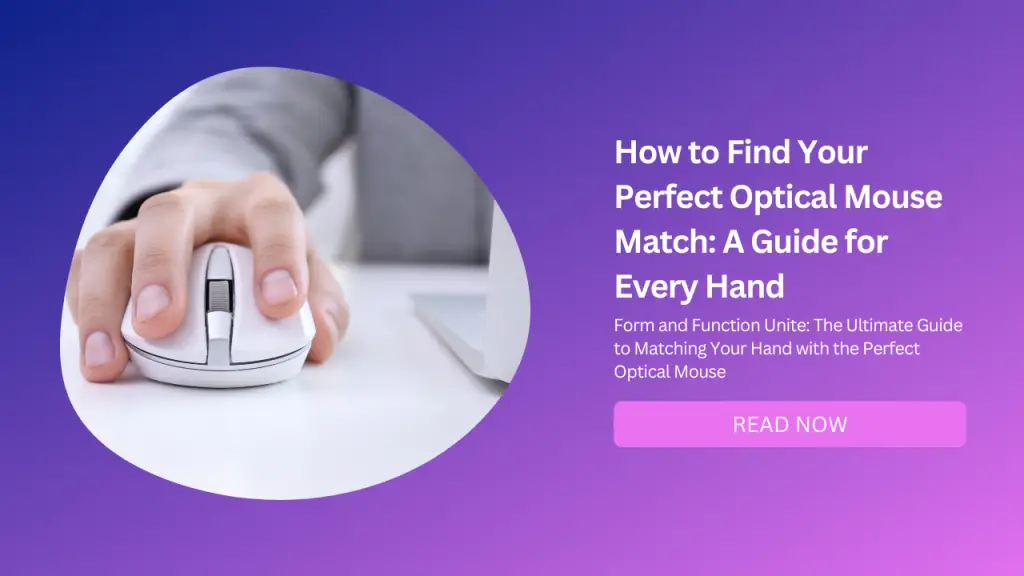
Have you ever felt frustrated or uncomfortable using your computer mouse? Do you experience wrist pain, fatigue, or poor accuracy when you work or play? If so, you might be using the wrong mouse for your hand size and shape.
Choosing the right optical mouse can make a huge difference in your productivity, comfort, and enjoyment. But how do you know which one is best for you? There are so many options out there, with different shapes, sizes, features, and prices.
In this blog post, I will help you find your perfect optical mouse match by giving you some tips, insights, and stories on how to choose the best one for your hand size and shape. You will learn:
Why hand size and shape matter when choosing an optical mouse
How to measure your hand size and identify your hand shape
What are the main types of optical mice and how do they suit different hands
How to test and compare different optical mice before buying
How to adjust your mouse settings and posture for optimal performance and comfort
By the end of this post, you will have a clear idea of what kind of optical mouse is best for you and how to use it effectively. Let’s get started!
Why Hand Size and Shape Matter When Choosing an Optical Mouse
An optical mouse is a device that uses a light-emitting diode (LED) and a sensor to track the movement of the mouse on a surface.
Unlike a mechanical mouse that has a ball inside, an optical mouse does not need a mouse pad or a smooth surface to work. It also has fewer moving parts and is more durable and accurate.
However, not all optical mice are created equal. Some are designed for specific purposes, such as gaming, graphic design, or office work.
Some have more buttons, features, or customization options than others. Some are more ergonomic, comfortable, or aesthetically pleasing than others.
But one of the most important factors that affect how well an optical mouse works for you is your hand size and shape.
Your hand size and shape determine how well you can grip, move, and click the mouse. They also affect how much pressure, tension, and strain you put on your fingers, palm, wrist, and forearm.
If you use a mouse that is too big or too small for your hand, you might have trouble reaching all the buttons or moving the cursor accurately.
You might also experience cramps, fatigue, or pain in your hand or wrist over time. If you use a mouse that does not fit your hand shape well, you might have difficulty finding a comfortable grip or posture.
You might also develop bad habits such as squeezing the mouse too hard or bending your wrist too much.
That’s why it’s important to choose an optical mouse that matches your hand size and shape as closely as possible. A well-fitted mouse will allow you to work or play more efficiently, comfortably, and enjoyably.
How to Measure Your Hand Size and Identify Your Hand Shape
Before you start looking for an optical mouse that suits your needs and preferences, you need to know your hand size and shape. Here’s how to measure them:
Hand Size
To measure your hand size, you need a ruler or a tape measure. Place your hand flat on a table or a piece of paper with your fingers spread out. Measure the length from the tip of your middle finger to the base of your palm.
Then measure the width from the knuckle of your thumb to the knuckle of your pinky finger. For example, my hand size is 18 cm long and 9 cm wide. You can use these measurements to compare different optical mice and find the ones that fit your hand well.
Generally speaking, a good rule of thumb is to choose a mouse that is about 60% of your hand length and 40% of your hand width.
For example, if your hand is 18 cm long and 9 cm wide like mine, a good mouse size for you would be around 10.8 cm long and 3.6 cm wide.
Of course, these are just rough estimates and you might prefer a slightly bigger or smaller mouse depending on your personal preference. The best way to find out is to test different mice in person if possible.
Hand Shape
To identify your hand shape, you need to look at two aspects: your palm size and your finger length. Your palm size refers to how big or small your palm is relative to your fingers. Your finger length refers to how long or short your fingers are relative to each other.
There are three main types of hand shapes: large palm/short fingers (LPSF), small palm/long fingers (SPLF), and medium palm/medium fingers (MPMF). Here’s how to determine which one you have:
LPSF: If your palm is wider than your fingers are long (or almost as wide), you have a large palm/short finger hand shape. This means that you have more surface area on your palm than on your fingers.
SPLF: If your fingers are longer than your palm is wide (or almost as long), you have a small palm/long finger hand shape. This means that you have more surface area on your fingers than on your palm.
MPMF: If your palm width and finger length are roughly equal (or within a 1 cm difference), you have a medium palm/medium finger hand shape. This means that you have a balanced surface area on both your palm and fingers.
For example, my hand shape is SPLF because my fingers are longer than my palm is wide. You can use this information to compare different optical mice and find the ones that fit your hand shape well.
Generally speaking, a good rule of thumb is to choose a mouse that has a similar shape as your hand.
For example, if you have an LPSF hand shape like me, you might prefer a mouse that has a wider base and shorter buttons. If you have an SPLF hand shape like me, you might prefer a mouse that has a narrower base and longer buttons.
If you have an MPMF hand shape like me, you might prefer a mouse that has a balanced base and button length.
Of course, these are just rough estimates and you might prefer a slightly different shape depending on your personal preference. The best way to find out is to test different mice in person if possible.
What Are The Main Types Of Optical Mice And How They Suit Different Hands
Now that you know your hand size and shape, it’s time to learn about the main types of optical mice available in the market and how they suit different hands.
There are many ways to classify optical mice based on their features, functions, or designs, but one of the most common ways is based on their grip styles.
A grip style refers to how you hold the mouse with your fingers and palm. There are three main types of grip styles: palm grip, claw grip, and fingertip grip.
Here’s what they mean and how they affect your choice of optical mouse:
Palm Grip
A palm grip is when you rest your entire palm on the mouse and use your whole hand to move it. This is the most natural and comfortable grip style for most people, especially those with large palms or short fingers.
It also provides more stability and control over the cursor movement, but less speed and precision.
If you use a palm grip, you might prefer an optical mouse that has:
A large size that fills up most of your palm
A high profile that supports the arch of your palm
A smooth curve that follows the contour of your palm
A few buttons that are easy to reach with minimal finger movement
Some examples of optical mice that suit palm grip users are:
Logitech MX Master 3
This is one of the most popular and versatile optical mice in the market. It has a large size, a high profile, a smooth curve, and many buttons that offer various functions, such as scrolling, zooming, switching applications, and more.
It also has an ergonomic design that reduces wrist strain, a wireless connection that eliminates cable clutter, and a rechargeable battery that lasts up to 70 days.
It works on almost any surface, including glass. It’s ideal for office work, graphic design, or casual gaming.
Razer DeathAdder V2
This is one of the most popular and reliable optical mice for gaming. It has a large size, a high profile, a smooth curve, and five buttons that offer fast response time, accuracy, and customization.
It also has an ergonomic design that reduces fatigue, a wired connection that ensures stability, and an advanced sensor that delivers up to 20 000 DPI (dots per inch).
It works best on smooth surfaces, such as cloth pads. It’s ideal for FPS (first-person shooter), MOBA (multiplayer online battle arena), or RPG (role-playing game) genres.
Claw Grip
A claw grip is when you arch your fingers like claws and rest only the tips of them on the buttons of the mouse while leaving a gap between your palm and the back of the mouse.
You use your fingertips to move the mouse and click the buttons. This is a less natural but more agile grip style for some people, especially those with small palms or long fingers.
It also provides more speed and precision over the cursor movement, but less stability and comfort. If you use a claw grip, you might prefer an optical mouse that has:
A medium size that leaves some space for your palm
A low profile that does not interfere with your finger arch
A flat or slightly curved shape that does not force your palm to bend
More buttons that are easy to press with your fingertips
Some examples of optical mice that suit claw grip users are:
Logitech G502 Hero
This is one of the most popular and customizable optical mice for gaming. It has a medium size, a low profile, a flat shape, and 11 buttons that offer various functions, such as DPI adjustment, profile switching, macro recording, and more.
It also has an ergonomic design that reduces stress, a wired connection that ensures responsiveness, and a tunable weight system that lets you adjust the mouse balance. It works well on most surfaces, such as hard pads. It’s ideal for FPS, MOBA, or RPG genres.
SteelSeries Sensei 310
This is one of the most popular and simple optical mice for gaming. It has a medium size, a low profile, a slightly curved shape, and eight buttons that offer basic functions, such as DPI adjustment, profile switching, and more.
It also has an ambidextrous design that suits both left and right-handed users, a wired connection that ensures reliability, and a lightweight body that enhances agility. It works best on smooth surfaces, such as cloth pads. It’s ideal for FPS, MOBA, or RTS (real-time strategy) genres.
Fingertip Grip
A fingertip grip is when you hold the mouse with only the tips of your fingers and leave your palm completely off the mouse. You use your fingers to move the mouse and click the buttons.
This is the least natural but nimble grip style for some people, especially those with medium palms or medium fingers. It also provides the most speed and precision over the cursor movement, but the least stability and comfort.
If you use a fingertip grip, you might prefer an optical mouse that has:
A small size that does not touch your palm at all
A very low profile that does not interfere with your finger movement
An asymmetrical or slightly curved shape that does not force your hand to tilt
Few buttons that are easy to reach with your fingertips
Some examples of optical mice that suit fingertip grip users are:
Logitech G305 Lightspeed
This is one of the most popular and affordable optical mice for gaming. It has a small size, a very low profile, a symmetrical shape, and six buttons that offer basic functions, such as DPI adjustment, profile switching, and more.
It also has a wireless connection that eliminates cable drag, a long-lasting battery that lasts up to 250 hours, and a lightweight body that enhances mobility. It works well on most surfaces, such as hard pads. It’s ideal for FPS, MOBA, or RTS genres.
Razer Viper Mini
This is one of the most popular and minimalist optical mice for gaming. It has a small size, a very low profile, a slightly curved shape, and six buttons that offer basic functions, such as DPI adjustment, profile switching, and more.
It also has an ambidextrous design that suits both left and right-handed users, a wired connection that ensures consistency, and an ultra-lightweight body that reduces fatigue.
It works best on smooth surfaces, such as cloth pads. It’s ideal for FPS, MOBA, or RTS genres.
How to Test and Compare Different Optical Mice Before Buying
Now that you have an idea of what kind of optical mouse suits your hand size and shape best, it’s time to test and compare different models before buying.
The best way to do this is to visit a local store or an online retailer that offers a wide range of optical mice and try them out in person if possible.
Here are some tips on how to test and compare different optical mice effectively:
Bring your own laptop or use a demo computer at the store to test the mouse performance on different applications or games.
Use a comfortable surface or pad to test the mouse tracking on different textures or colors.
Hold the mouse in your preferred grip style and check how well it fits your hand size and shape.
Move the mouse around and check how smooth, accurate, and responsive it feels.
Click the buttons and scroll the wheel and check how easy, fast, and satisfying they are.
Adjust the DPI settings and check how well you can control the cursor speed and sensitivity.
Customize the buttons or features if possible and check how useful they are for your needs or preferences.
Compare different models side by side and check how they differ in terms of size, shape, weight, design, features, price, etc.
By testing and comparing different optical mice before buying, you will be able to find the one that works best for you.
How to Adjust Your Mouse Settings And Posture For Optimal Performance And Comfort
After you buy your perfect optical mouse match, you need to adjust some settings and posture to optimize your performance and comfort. Here are some tips on how to do this:
Mouse Settings
To adjust your mouse settings, you need to access the mouse properties on your computer or download the software that comes with your mouse if it has one. Some of the main settings that you can adjust are:
DPI
This stands for dots per inch and refers to how many pixels the cursor moves on the screen per inch of mouse movement. A higher DPI means faster cursor movement, while a lower DPI means slower cursor movement.
You can adjust the DPI according to your personal preference, but generally speaking, a good range is between 800 to 1600 DPI for office work or casual gaming, and between 400 to 800 DPI for competitive gaming or graphic design.
You can also switch between different DPI levels on some mice by pressing a button on them.
Sensitivity
This refers to how much the cursor accelerates or decelerates based on how fast you move the mouse. A higher sensitivity means more acceleration, while a lower sensitivity means less acceleration.
You can adjust the sensitivity according to your personal preference, but generally speaking, a good range is between 6/11 (default) to 8/11 for office work or casual gaming, and between 4/11 to 6/11 for competitive gaming or graphic design.
You can also disable mouse acceleration altogether by turning off “Enhance pointer precision” in Windows settings or using third-party software such as MarkC Mouse Fix.
Polling Rate
This refers to how often the mouse reports its position to the computer per second. A higher polling rate means more frequent reports, while a lower polling rate means less frequent reports.
You can adjust the polling rate according to your personal preference, but generally speaking, a good range is between 500 Hz (default) to 1000 Hz for office work or casual gaming, and between 1000 Hz to 2000 Hz for competitive gaming or graphic design.
You can also change the polling rate on some mice by using their software or pressing a button on them. By adjusting these settings, you will be able to fine-tune your mouse performance to suit your needs and preferences.
Mouse Posture
To adjust your mouse posture, you need to pay attention to how you hold and move the mouse with your hand, wrist, and arm. Some of the main tips that you can follow are:
Grip
Hold the mouse lightly with your preferred grip style without squeezing it too hard or too loosely. Your fingers should be relaxed and slightly curved on the buttons without pressing them too hard or too softly.
Your thumb should rest comfortably on the side of the mouse without dragging it along. Your palm should touch only as much of the mouse as necessary without covering it completely or leaving it off entirely.
Movement
Move the mouse mostly with your arm from your elbow or shoulder without bending your wrist too much or too little. Your wrist should be straight or slightly tilted downward without twisting it sideways or upward.
Your forearm should be parallel or slightly angled downward without lifting it upward or downward. Your hand should follow the direction of your arm without deviating from it too much or too little.
Position
Position the mouse close enough to your keyboard without reaching too far or too near. Your keyboard should be aligned with your monitor without being too high or too low. Your monitor should be at eye level without being too close or too far.
Your chair should be at a comfortable height without being too high or too low. Your feet should be flat on the floor without being crossed or dangling.
By adjusting these posture tips, you will be able to reduce your hand, wrist, and arm strain and improve your comfort and health.
Conclusion
Choosing the right optical mouse can make a huge difference in your productivity, comfort, and enjoyment.
But how do you know which one is best for you? In this blog post, I have given you some tips, insights, and stories on how to choose the best optical mouse for your hand size and shape.


