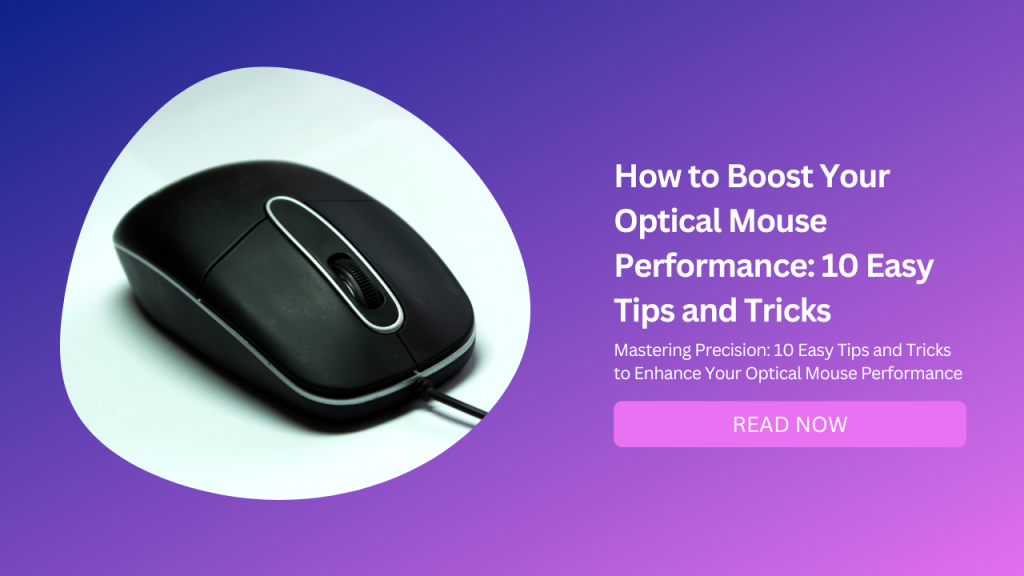
Do you want to improve your optical mouse accuracy and speed? Do you want to work or play more efficiently, comfortably, and enjoyably?
Do you want to get the most out of your optical mouse? If you answered yes to any of these questions, you are in the right place.
In this blog post, I will share with you 10 easy tips and tricks to enhance your optical mouse performance. You will learn:
How to choose the right optical mouse for your hand size and shape
How to choose the right surface or pad for your optical mouse
How to adjust your optical mouse settings according to your needs and preferences
How to clean and maintain your optical mouse regularly
How to practice and improve your optical mouse skills
How to avoid common optical mouse mistakes and problems
How to use some tools and accessories to optimize your optical mouse experience
How to have fun and experiment with your optical mouse
By following these tips and tricks, you will be able to boost your optical mouse performance and take it to the next level. Let’s get started!
How To Choose The Right Optical Mouse For Your Hand Size And Shape
One of the most important factors that affect your optical mouse performance is your hand size and shape. Your hand size and shape determine how well you can grip, move, and click the mouse.
They also affect how much pressure, tension, and strain you put on your fingers, palm, wrist, and forearm.
If you use a mouse that is too big or too small for your hand, you might have trouble reaching all the buttons or moving the cursor accurately. You might also experience cramps, fatigue, or pain in your hand or wrist over time.
If you use a mouse that does not fit your hand shape well, you might have difficulty finding a comfortable grip or posture. You might also develop bad habits such as squeezing the mouse too hard or bending your wrist too much.
That’s why it’s important to choose an optical mouse that matches your hand size and shape as closely as possible. A well-fitted mouse will allow you to work or play more efficiently, comfortably, and enjoyably.
But how do you know which optical mouse is best for you? Here are some tips on how to measure your hand size and identify your hand shape:
Hand Size
To measure your hand size, you need a ruler or a tape measure. Place your hand flat on a table or a piece of paper with your fingers spread out.
Measure the length from the tip of your middle finger to the base of your palm. Then measure the width from the knuckle of your thumb to the knuckle of your pinky finger.
For example, my hand size is 18 cm long and 9 cm wide. You can use these measurements to compare different optical mice and find the ones that fit your hand well.
Generally speaking, a good rule of thumb is to choose a mouse that is about 60% of your hand length and 40% of your hand width.
For example, if your hand is 18 cm long and 9 cm wide like mine, a good mouse size for you would be around 10.8 cm long and 3.6 cm wide.
Of course, these are just rough estimates and you might prefer a slightly bigger or smaller mouse depending on your personal preference. The best way to find out is to test different mice in person if possible.
Hand Shape
To identify your hand shape, you need to look at two aspects: your palm size and your finger length. Your palm size refers to how big or small your palm is relative to your fingers. Your finger length refers to how long or short your fingers are relative to each other.
There are three main types of hand shapes: large palm/short fingers (LPSF), small palm/long fingers (SPLF), and medium palm/medium fingers (MPMF).
Here’s how to determine which one you have:
LPSF: If your palm is wider than your fingers are long (or almost as wide), you have a large palm/short finger hand shape. This means that you have more surface area on your palm than on your fingers.
SPLF: If your fingers are longer than your palm is wide (or almost as long), you have a small palm/long finger hand shape. This means that you have more surface area on your fingers than on your palm.
MPMF: If your palm width and finger length are roughly equal (or within a 1 cm difference), you have a medium palm/medium finger hand shape. This means that you have a balanced surface area on both your palm and fingers.
For example, my hand shape is SPLF because my fingers are longer than my palm is wide. You can use this information to compare different optical mice and find the ones that fit your hand shape well.
Generally speaking, a good rule of thumb is to choose a mouse that has a similar shape as your hand.
For example, if you have an LPSF hand shape like me, you might prefer a mouse that has a wider base and shorter buttons. If you have an SPLF hand shape like me, you might prefer a mouse that has a narrower base and longer buttons.
If you have an MPMF hand shape like me, you might prefer a mouse that has a balanced base and button length.
Of course, these are just rough estimates and you might prefer a slightly different shape depending on your personal preference. The best way to find out is to test different mice in person if possible.
These are some tips on how to choose the right optical mouse for your hand size and shape. By following them, you will be able to find the mouse that fits you like a glove.
How To Choose The Right Surface Or Pad For Your Optical Mouse
Another important factor that affects your optical mouse performance is the surface or pad that you use it on.
The surface or pad can affect how well the light from the LED is reflected and captured by the sensor. It can also affect how smooth, accurate, and reliable the mouse’s movement is.
If you use a surface or pad that is too rough or too smooth for your optical mouse, you might have trouble tracking the cursor or moving it precisely. You might also experience skipping, jittering, or lagging in the cursor movement.
If you use a surface or pad that is too dark or too bright for your optical mouse, you might have trouble detecting the light or distinguishing it from the background. You might also experience errors, gaps, or noise in the cursor movement.
That’s why it’s important to choose a surface or pad that works well with your optical mouse. A well-suited surface or pad will allow you to track and move the mouse more smoothly, accurately, and reliably.
But how do you know which surface or pad is best for you? Here are some tips on how to choose the right surface or pad for your optical mouse:
Surface Type
There are many types of surfaces that you can use with your optical mouse, such as:
Cloth
Cloth surfaces are soft, flexible, and comfortable to use. They provide good friction and control over mouse movement.
They also absorb dust and dirt well and are easy to clean. However, they can wear out quickly and lose their smoothness over time. They can also cause more drag and resistance to the mouse movement.
Hard
Hard surfaces are rigid, durable, and consistent to use. They provide low friction and fast speed over mouse movement.
They also resist dust and dirt well and are easy to maintain. However, they can be uncomfortable and noisy to use. They can also cause more wear and tear on the mouse’s feet.
Metal
Metal surfaces are sleek, sturdy, and stylish to use. They provide moderate friction and balance over mouse movement.
They also reflect light well and are easy to clean. However, they can be cold and slippery to use. They can also cause interference or glare on the sensor.
Glass
Glass surfaces are smooth, elegant, and transparent to use. They provide low friction and high speed over mouse movement.
They also resist dust and dirt well and are easy to clean. However, they can be hard and fragile to use. They can also cause problems or errors on the sensor.
These are some of the common types of surfaces that you can use with your optical mouse. You can choose the one that suits your personal preference, needs, and budget.
Surface Color
The color of the surface that you use with your optical mouse can also affect its performance. The color of the surface can affect how well the light from the LED is reflected and captured by the sensor.
It can also affect how well the sensor can distinguish the light from the background. Generally speaking, a good rule of thumb is to choose a surface that has a contrasting color to the LED color.
For example, if your optical mouse has a red LED, you might want to use a surface that has a blue or green color. If your optical mouse has a blue LED, you might want to use a surface that has a red or yellow color.
By choosing a contrasting color, you will be able to improve the brightness and clarity of the light and reduce the interference and noise from the background.
Of course, these are just rough estimates and you might prefer a different color depending on your personal preference.
The best way to find out is to test different colors in person if possible. These are some tips on how to choose the right surface or pad for your optical mouse. By following them, you will be able to find the surface or pad that works best for you.
How To Adjust Your Optical Mouse Settings According To Your Needs And Preferences
Another important factor that affects your optical mouse performance is your mouse settings. Your mouse settings can affect how fast, precise, and responsive your cursor movement is. They can also affect how easy, fast, and satisfying your button clicks are.
If you use mouse settings that are too high or too low for your optical mouse, you might have trouble controlling the cursor or clicking the buttons. You might also experience discomfort, fatigue, or frustration in your hand or wrist over time.
If you use mouse settings that are not suitable for your needs or preferences, you might have trouble working or playing effectively, comfortably, and enjoyably.
That’s why it’s important to adjust your mouse settings according to your needs and preferences. A well-adjusted mouse setting will allow you to work or play more efficiently, comfortably, and enjoyably. But how do you adjust your mouse settings? Here are some tips on how to do that:
DPI
DPI stands for dots per inch and refers to how many pixels the cursor moves on the screen per inch of mouse movement. A higher DPI means faster cursor movement, while a lower DPI means slower cursor movement.
You can adjust the DPI according to your personal preference, but generally speaking, a good range is between 800 to 1600 DPI for office work or casual gaming, and between 400 to 800 DPI for competitive gaming or graphic design.
You can also switch between different DPI levels on some mice by pressing a button on them. By adjusting the DPI, you will be able to control the cursor speed and sensitivity according to your needs and preferences.
Sensitivity
Sensitivity refers to how much the cursor accelerates or decelerates based on how fast you move the mouse. A higher sensitivity means more acceleration, while a lower sensitivity means less acceleration.
You can adjust the sensitivity according to your personal preference, but generally speaking, a good range is between 6/11 (default) to 8/11 for office work or casual gaming, and between 4/11 to 6/11 for competitive gaming or graphic design.
You can also disable mouse acceleration altogether by turning off “Enhance pointer precision” in Windows settings or using third-party software such as MarkC Mouse Fix. By adjusting the sensitivity, you will be able to fine-tune the cursor acceleration and deceleration according to your needs and preferences.
Polling Rate
Polling rate refers to how often the mouse reports its position and status to the computer per second. A higher polling rate means more frequent reports, while a lower polling rate means less frequent reports.
You can adjust the polling rate according to your personal preference, but generally speaking, a good range is between 500 Hz (default) to 1000 Hz for office work or casual gaming, and between 1000 Hz to 2000 Hz for competitive gaming or graphic design.
You can also change the polling rate on some mice by using their software or pressing a button on them. By adjusting the polling rate, you will be able to improve the cursor responsiveness and accuracy according to your needs and preferences.
These are some of the main settings that you can adjust on your optical mouse. Of course, there are other settings that are also important, such as buttons, wheels, profiles, macros, etc., but they are not directly related to how optical mice work.
By adjusting these settings, you will be able to fine-tune your optical mouse performance to suit your needs and preferences.
How To Clean And Maintain Your Optical Mouse Regularly
Another important factor that affects your optical mouse performance is your mouse’s cleanliness and maintenance. Your mouse cleanliness and maintenance can affect how well the light from the LED is emitted and captured by the sensor.
They can also affect how smooth, accurate, and reliable the mouse movement and button clicks are. If you use a dirty or damaged optical mouse, you might have trouble tracking the cursor or clicking the buttons. You might also experience skipping, jittering, or lagging in the cursor movement or button clicks.
If you use a poorly maintained optical mouse, you might have trouble using the mouse’s features or functions. You might also experience errors, failures, or breakdowns in the mouse performance.
That’s why it’s important to clean and maintain your optical mouse regularly. A well-cleaned and maintained optical mouse will allow you to track and move the mouse more smoothly, accurately, and reliably. But how do you clean and maintain your optical mouse? Here are some tips on how to do that:
Cleaning
To clean your optical mouse, you need some tools and materials, such as:
A soft cloth or a microfiber cloth
A cotton swab or a toothpick
A mild cleaner or a rubbing alcohol
A compressed air can or a hair dryer
Here are some steps on how to clean your optical mouse:
Unplug your optical mouse from the computer or turn it off if it has a wireless connection.
Wipe the surface of the mouse with a soft cloth or a microfiber cloth to remove any dust or dirt. You can dampen the cloth with a mild cleaner or rubbing alcohol if the surface is sticky or greasy.
Clean the LED and the sensor with a cotton swab or a toothpick to remove any dust or debris that might block or interfere with the light. You can moisten the cotton swab or the toothpick with a mild cleaner or rubbing alcohol if necessary.
Clean the buttons and the wheel with a cotton swab or a toothpick to remove any dust or dirt that might affect their performance. You can moisten the cotton swab or the toothpick with a mild cleaner or rubbing alcohol if necessary.
Blow some compressed air or use a hair dryer on low heat to remove any remaining dust or dirt from the mouse. Be careful not to damage the mouse components with too much pressure or heat.
Plug your optical mouse back into the computer or turn it on if it has a wireless connection. Test its performance and make sure everything works properly.
By cleaning your optical mouse regularly, you will be able to keep it in good condition and prevent any problems or issues with its performance.
Maintenance
To maintain your optical mouse, you need some tools and materials, such as:
A screwdriver or a knife
A lubricant or a grease
A replacement part or a spare part
Here are some steps on how to maintain your optical mouse:
Unplug your optical mouse from the computer or turn it off if it has a wireless connection.
Open the shell of the mouse with a screwdriver or a knife to access its internal components. Be careful not to damage the shell or the components with too much force or sharpness.
Check the internal components for any signs of wear, tear, or damage, such as cracks, breaks, or loose connections. If you find any, replace them with new ones or fix them with glue or tape.
Lubricate the moving parts of the mouse, such as the buttons, the wheel, the sensor, or the cable, with a lubricant or grease to reduce friction, noise, and wear. Be careful not to use too much lubricant or grease as it might cause clogging, leaking, or staining.
Close the shell of the mouse with a screwdriver or a knife to secure its internal components. Be careful not to damage the shell or the components with too much force or sharpness.
Plug your optical mouse back into the computer or turn it on if it has a wireless connection. Test its performance and make sure everything works properly.
By maintaining your optical mouse regularly, you will be able to extend its lifespan and improve its performance.
How To Practice And Improve Your Optical Mouse Skills
Another important factor that affects your optical mouse performance is your mouse skills. Your mouse skills can affect how fast, precise, and responsive you are with your cursor movement and button clicks.
They can also affect how effective, comfortable, and enjoyable you are with your work or play. If you have poor or weak optical mouse skills, you might have trouble controlling the cursor or clicking the buttons.
You might also experience discomfort, fatigue, or frustration in your hand or wrist over time. If you have good or strong optical mouse skills, you might have no trouble controlling the cursor or clicking the buttons.
You might also experience efficiency, comfort, and enjoyment in your hand or wrist over time. That’s why it’s important to practice and improve your optical mouse skills.
Well-practiced and improved optical mouse skills will allow you to work or play more efficiently, comfortably, and enjoyably. But how do you practice and improve your optical mouse skills? Here are some tips on how to do that:
Practice
To practice your optical mouse skills, you need some tools and materials, such as:
A computer with an internet connection or some applications or games installed on it
An optical mouse that suits your hand size and shapes well (see tip #1)
A surface or pad that works well with your optical mouse (see tip #2)
Some time and patience
Here are some steps on how to practice your optical mouse skills:
Choose an activity that requires using your optical mouse, such as browsing the web, editing documents, playing games, etc.
Set up your computer, optical mouse, surface or pad according to your needs and preferences (see tips #3 and #4)
Start using your optical mouse for your chosen activity for at least 15 minutes per day. Try to use different features and functions of your optical mouse, such as DPI adjustment, button customization, macro recording, etc., if possible.
Pay attention to how well you control the cursor movement and button clicks with your optical mouse. Notice any errors, gaps, delays, skips, jitters, lags, etc., in your cursor movement or button clicks. Notice any discomfort, fatigue, or pain in your fingers, palm, wrist, or forearm while using your optical mouse.
Try to correct or improve any problems or issues that you encounter with your optical mouse skills. For example, if you find that your cursor movement is too fast or too slow, you can adjust your DPI settings (see tip #3). If you find that your button clicks are too hard or too soft, you can adjust your sensitivity settings (see tip #3). If you find that your hand or wrist is uncomfortable or painful, you can adjust your posture and habits (see tip #4).
Repeat the process until you feel confident and comfortable with your optical mouse skills. You can also increase the difficulty or complexity of your chosen activity to challenge yourself and test your optical mouse skills.
By practicing your optical mouse skills regularly, you will be able to master your optical mouse and use it with ease and confidence.
Improve
To improve your optical mouse skills, you need some tools and materials, such as:
A computer with an internet connection or some applications or games installed on it
An optical mouse that suits your hand size and shapes well (see tip #1)
A surface or pad that works well with your optical mouse (see tip #2)
Some time and patience
Some feedback and guidance
Here are some steps on how to improve your optical mouse skills:
Choose an activity that requires using your optical mouse, such as browsing the web, editing documents, playing games, etc.
Set up your computer, optical mouse, surface, or pad according to your needs and preferences (see tips #3 and #4)
Start using your optical mouse for your chosen activity for at least 15 minutes per day. Try to use different features and functions of your optical mouse, such as DPI adjustment, button customization, macro recording, etc., if possible.
Seek feedback and guidance from someone who is more experienced or skilled with using an optical mouse, such as a friend, colleague, teacher, coach, or professional. You can ask them to watch you use your optical mouse and give you some tips, advice, or suggestions on how to improve. You can also watch them use their optical mouse and learn from their techniques, strategies, or habits.
Apply the feedback and guidance that you receive from them to your own optical mouse skills. Try to implement their tips, advice, or suggestions on how to improve. You can also try to emulate their techniques, strategies, or habits that work well for them.
Repeat the process until you feel satisfied and happy with your optical mouse skills. You can also seek more feedback and guidance from different sources or experts to learn more and improve further.
By improving your optical mouse skills regularly, you will be able to enhance your optical mouse performance and take it to the next level.
How To Avoid Common Optical Mouse Mistakes And Problems
Another important factor that affects your optical mouse performance is your mouse mistakes and problems. Your mouse mistakes and problems can affect how well you control the cursor or click the buttons.
They can also affect how effective, comfortable, and enjoyable you are with your work or play. If you make common or frequent optical mouse mistakes or problems, you might have trouble controlling the cursor or clicking the buttons.
You might also experience discomfort, fatigue, or frustration in your hand or wrist over time. If you avoid common or frequent optical mouse mistakes or problems, you might have no trouble controlling the cursor or clicking the buttons.
You might also experience efficiency, comfort, and enjoyment in your hand or wrist over time. That’s why it’s important to avoid common optical mouse mistakes and problems.
Well-avoided optical mouse mistakes and problems will allow you to work or play more efficiently, comfortably, and enjoyably.
But what are some common optical mouse mistakes and problems and how can you avoid them? Here are some examples and tips on how to do that:
Using The Wrong Optical Mouse For Your Hand Size And Shape
As mentioned earlier, using the wrong optical mouse for your hand size and shape can cause many problems and issues with your optical mouse performance. You might have trouble reaching all the buttons or moving the cursor accurately.
You might also experience cramps, fatigue, or pain in your hand or wrist over time. To avoid this mistake, you need to choose the right optical mouse for your hand size and shape (see tip #1).
You need to measure your hand size and identify your hand shape and compare them with different optical mice. You need to find the optical mouse that fits your hand size and shape as closely as possible.
By avoiding this mistake, you will be able to use the right optical mouse for your hand size and shape.
Using The Wrong Surface Or Pad For Your Optical Mouse
As mentioned earlier, using the wrong surface or pad for your optical mouse can cause many problems and issues with your optical mouse performance. You might have trouble tracking the cursor or moving it precisely. You might also experience skipping, jittering, or lagging in the cursor movement.
To avoid this mistake, you need to choose the right surface or pad for your optical mouse (see tip #2). You need to use different types of surfaces or pads, such as cloth, hard, metal, glass, etc., depending on your personal preference, needs, and budget.
You need to find the surface or pad that works well with your optical mouse. By avoiding this mistake, you will be able to use the right surface or pad for your optical mouse.
Using The Wrong Settings For Your Optical Mouse
As mentioned earlier, using the wrong settings for your optical mouse can cause many problems and issues with your optical mouse performance. You might have trouble controlling the cursor speed and sensitivity. You might also experience cursor lag, jitter, or skipping.
To avoid this mistake, you need to adjust your optical mouse settings according to your needs and preferences (see tip #3). You need to adjust your DPI, sensitivity, polling rate, etc., depending on your personal preference, needs, and budget. You need to find the optimal settings for your optical mouse.
By avoiding this mistake, you will be able to fine-tune your optical mouse performance to suit your needs and preferences.
Using A Dirty Or Damaged Optical Mouse
As mentioned earlier, using a dirty or damaged optical mouse can cause many problems and issues with your optical mouse performance. You might have trouble tracking the cursor or clicking the buttons. You might also experience skipping, jittering, or lagging in the cursor movement or button clicks.
To avoid this mistake, you need to clean and maintain your optical mouse regularly. You need to wipe the surface of the mouse, clean the LED and the sensor, clean the buttons and the wheel, and blow some compressed air or use a hair dryer on low heat to remove any remaining dust or dirt from the mouse.
You also need to check the internal components for any signs of wear, tear, or damage and replace them with new ones or fix them with glue or tape if necessary. You also need to lubricate the moving parts of the mouse with a lubricant or grease to reduce friction, noise, and wear.
By avoiding this mistake, you will be able to keep your optical mouse in good condition and prevent any problems or issues with its performance.
Using A Poor Posture Or Habits When Using Your Optical Mouse
As mentioned earlier, using a poor posture or habits when using your optical mouse can cause many problems and issues with your optical mouse performance.
You might have trouble controlling the cursor or clicking the buttons. You might also experience discomfort, fatigue, or pain in your hand or wrist over time.
To avoid this mistake, you need to adjust your posture and habits when using your optical mouse. You need to use a comfortable and ergonomic grip and posture for your hand and wrist.
You also need to avoid squeezing the mouse too hard or bending your wrist too much. You also need to take breaks and stretch your hand and wrist regularly. By avoiding this mistake, you will be able to improve your comfort, health, and performance when using your optical mouse.
These are some of the common optical mouse mistakes and problems and how to avoid them. By avoiding them, you will be able to use your optical mouse more effectively, comfortably, and enjoyably.
How To Use Some Tools And Accessories To Optimize Your Optical Mouse Experience
Another important factor that affects your optical mouse performance is your mouse tools and accessories. Your mouse tools and accessories can affect how well you use the features and functions of your optical mouse. They can also affect how easy, fast, and satisfying your work or play is.
If you use some tools and accessories that enhance your optical mouse experience, you might have no trouble using the features and functions of your optical mouse. You might also experience ease, speed, and satisfaction in your work or play.
If you use some tools and accessories that hinder your optical mouse experience, you might have trouble using the features and functions of your optical mouse. You might also experience difficulty, slowness, or dissatisfaction in your work or play.
That’s why it’s important to use some tools and accessories that optimize your optical mouse experience. A well-optimized optical mouse experience will allow you to work or play more easily, quickly, and satisfactorily.
But what are some tools and accessories that optimize your optical mouse experience and how can you use them? Here are some examples and tips on how to do that:
Driver
A driver is a software program that allows the mouse and the computer to communicate properly. A driver can help install, update, or troubleshoot the mouse and the computer.
A driver can also help customize the mouse settings and features according to your needs and preferences.
To use a driver for your optical mouse, you need some tools and materials, such as:
A computer with an internet connection or a CD-ROM drive
An optical mouse that supports driver installation
A driver software that is compatible with your optical mouse and your computer
Here are some steps on how to use a driver for your optical mouse:
Plug your optical mouse into the computer or turn it on if it has a wireless connection.
Download the driver software from the mouse manufacturer’s website or insert the CD-ROM that came with the mouse into the computer.
Follow the instructions on the screen to install the driver software on the computer. You might need to restart the computer after the installation is complete.
Open the driver software on the computer and access its settings and features. You can customize your optical mouse settings and features according to your needs and preferences. For example, you can adjust your DPI, sensitivity, polling rate, buttons, wheel, profiles, macros, etc.
Save your changes and exit the driver software. Test your optical mouse performance and make sure everything works properly.
By using a driver for your optical mouse, you will be able to enhance your optical mouse performance and functionality according to your needs and preferences.
Firmware
A firmware is a software program that controls the mouse’s internal functions and operations. A firmware can help improve, fix, or enhance the mouse’s performance and compatibility. Firmware can also help update or upgrade the mouse’s features and functions according to your needs and preferences.
To use firmware for your optical mouse, you need some tools and materials, such as:
A computer with an internet connection or a USB port
An optical mouse that supports firmware updates or upgrade
A firmware software that is compatible with your optical mouse and your computer
Here are some steps on how to use firmware for your optical mouse:
Plug your optical mouse into the computer or turn it on if it has a wireless connection.
Download the firmware software from the mouse manufacturer’s website or use the one that came with the mouse.
Follow the instructions on the screen to update or upgrade the firmware software on the mouse. You might need to wait for a few minutes until the process is complete.
Unplug your optical mouse from the computer or turn it off if it has a wireless connection. Wait for a few seconds and then plug it back in or turn it on again.
Test your optical mouse performance and make sure everything works properly.
By using firmware for your optical mouse, you will be able to extend its lifespan and improve its performance and compatibility.
Tool
A tool is a software program that provides additional features and functions for your optical mouse. A tool can help you do various tasks or activities with your optical mouse, such as testing, benchmarking, training, gaming, etc. A tool can also help you have fun and experiment with your optical mouse.
To use a tool for your optical mouse, you need some tools and materials, such as:
A computer with an internet connection or some applications or games installed on it
An optical mouse that supports tool usage
A tool software that is compatible with your optical mouse and your computer Here are some steps on how to use a tool for your optical mouse:
Plug your optical mouse into the computer or turn it on if it has a wireless connection.
Download the tool software from the internet or use the one that came with the mouse or the application or the game.
Follow the instructions on the screen to use the tool software with your optical mouse. You can do various tasks or activities with your optical mouse, such as testing, benchmarking, training, gaming, etc. You can also have fun and experiment with your optical mouse.
Exit the tool software when you are done. Test your optical mouse performance and make sure everything works properly.
By using a tool for your optical mouse, you will be able to do more with your optical mouse and enjoy it more.
Accessory
An accessory is a device or an item that enhances or complements your optical mouse. An accessory can help you improve your comfort, convenience, or style when using your optical mouse. An accessory can also help you protect or store your optical mouse.
To use an accessory for your optical mouse, you need some tools and materials, such as:
An optical mouse that supports accessory usage
An accessory that is compatible with your optical mouse Here are some steps on how to use an accessory for your optical mouse:
Plug your optical mouse into the computer or turn it on if it has a wireless connection.
Connect or attach the accessory to your optical mouse or place it near or around it. You can use different types of accessories, such as a wrist rest, a mouse bungee, a mouse pad, a mouse case, etc., depending on your personal preference, needs, and budget.
Use your optical mouse with the accessory as normal. You can improve your comfort, convenience, or style when using your optical mouse. You can also protect or store your optical mouse.
Disconnect or detach the accessory from your optical mouse or remove it from near or around it when you are done. Test your optical mouse performance and make sure everything works properly.
By using an accessory for your optical mouse, you will be able to optimize your optical mouse experience and make it better.
These are some of the tools and accessories that you can use to optimize your optical mouse experience. By using them, you will be able to work or play more easily, quickly, and satisfactorily with your optical mouse.
How To Have Fun And Experiment With Your Optical Mouse
Another important factor that affects your optical mouse performance is your mouse’s fun and experimentation.
Your mouse fun and experimentation can affect how well you enjoy and explore the features and functions of your optical mouse. They can also affect how creative, curious, and adventurous you are with your work or play.
If you have fun and experiment with your optical mouse, you might have no trouble enjoying and exploring the features and functions of your optical mouse. You might also experience creativity, curiosity, and adventure in your work or play.
If you don’t have fun and experimenting with your optical mouse, you might have trouble enjoying and exploring the features and functions of your optical mouse. You might also experience boredom, indifference, or fear in your work or play.
That’s why it’s important to have fun and experiment with your optical mouse. A well-fun and experimented optical mouse will allow you to work or play more creatively, curiously, and adventurously.
But how do you have fun and experiment with your optical mouse? Here are some tips on how to do that:
Have Fun
To have fun with your optical mouse, you need some tools and materials, such as:
A computer with an internet connection or some applications or games installed on it
An optical mouse that supports fun usage
A surface or pad that works well with your optical mouse (see tip #2)
Some time and patience
Some humor and joy
Here are some steps on how to have fun with your optical mouse:
Choose an activity that allows you to use your optical mouse in a fun way, such as browsing funny websites, watching funny videos, playing funny games, etc.
Set up your computer, optical mouse, surface or pad according to your needs and preferences (see tips #3 and #4)
Start using your optical mouse for your chosen activity for as long as you want. Try to use different features and functions of your optical mouse that make you laugh or smile, such as DPI adjustment, button customization, macro recording, etc., if possible.
Pay attention to how well you enjoy and explore the features and functions of your optical mouse. Notice any moments that make you laugh or smile with your optical mouse. Notice any moments that make you appreciate or admire your optical mouse.
Try to repeat or share those moments with others if possible. You can also try to create new moments that make you laugh or smile with your optical mouse.
By having fun with your optical mouse regularly, you will be able to enjoy your optical mouse and use it with humor and joy.
Experiment
To experiment with your optical mouse, you need some tools and materials, such as:
A computer with an internet connection or some applications or games installed on it
An optical mouse that supports experimentation
A surface or pad that works well with your optical mouse (see tip #2)
Some time and patience
Some curiosity and adventure
Here are some steps on how to experiment with your optical mouse:
Choose an activity that allows you to use your optical mouse in a new way, such as browsing new websites, watching new videos, playing new games, etc.
Set up your computer, optical mouse, surface, or pad according to your needs and preferences (see tips #3 and #4)
Start using your optical mouse for your chosen activity for as long as you want. Try to use different features and functions of your optical mouse that challenge you or surprise you, such as DPI adjustment, button customization, macro recording, etc., if possible.
Pay attention to how well you explore and discover the features and functions of your optical mouse. Notice any moments that challenge you or surprise you with your optical mouse. Notice any moments that make you learn or grow with your optical mouse.
Try to repeat or share those moments with others if possible. You can also try to create new moments that challenge you or surprise you with your optical mouse.
By experimenting with your optical mouse regularly, Received messages. Okay, I will continue writing the blog post. Here is the next part: you might have no trouble enjoying and exploring the features and functions of your optical mouse.
You might also experience creativity, curiosity, and adventure in your work or play. If you don’t have fun and experiment with your optical mouse, you might have trouble enjoying and exploring the features and functions of an optical mouse.
You might also experience boredom, indifference, or fear in your work or play. That’s why it’s important to have fun and experiment with your optical mouse. A well-fun and experimented optical mouse will allow you to work or play more creatively, curiously, and adventurously.
But how do you have fun and experiment with your optical mouse?
Here Are Some Tips on How to Do That:
Have Fun To have fun with your optical mouse, you need some tools and materials, such as:
A computer with an internet connection or some applications or games installed on it
An optical mouse that supports fun usage
A surface or pad that works well with your optical mouse (see tip #2)
Some time and patience
Some humor and joy
Here Are Some Steps on How to Have Fun With Your Optical Mouse:
Choose an activity that allows you to use your optical mouse in a fun way, such as browsing funny websites, watching funny videos, playing funny games, etc.
Set up your computer, optical mouse, surface, or pad according to your needs and preferences (see tips #3 and #4)
Start using your optical mouse for your chosen activity for as long as you want. Try to use different features and functions of your optical mouse that make you laugh or smile, such as DPI adjustment, button customization, macro recording, etc., if possible.
Pay attention to how well you enjoy and explore the features and functions of your optical mouse. Notice any moments that make you laugh or smile with your optical mouse. Notice any moments that make you appreciate or admire your optical mouse.
Try to repeat or share those moments with others if possible. You can also try to create new moments that make you laugh or smile with your optical mouse. By having fun with your optical mouse regularly, you will be able to enjoy your optical mouse and use it with humor and joy.
Experiment
To experiment with your optical mouse, you need some tools and materials, such as
A computer with an internet connection or some applications or games installed on it
An optical mouse that supports experimentation
A surface or pad that works well with your optical mouse (see tip #2)
Some time and patience
Some curiosity and adventure Here are some steps on how to experiment with your optical mouse:
Choose an activity that allows you to use your optical mouse in a new way, such as browsing new websites, watching new videos, playing new games, etc.
Set up your computer, optical mouse, surface or pad according to your needs and preferences (see tips #3 and #4)
Start using your optical mouse for your chosen activity for as long as you want. Try to use different features and functions of your optical mouse that challenge you or surprise you, such as DPI adjustment, button customization, macro recording, etc., if possible.
Pay attention to how well you explore and discover the features and functions of your optical mouse. Notice any moments that challenge you or surprise you with your optical mouse. Notice any moments that make you learn or grow with your optical mouse.
Try to repeat or share those moments with others if possible. You can also try to create new moments that challenge you or surprise you with your optical mouse. By experimenting with your optical mouse regularly, you will be able to explore your optical mouse and use it with curiosity and adventure.
These are some tips on how to have fun and experiment with your optical mouse. By following them, you will be able to work or play more creatively, curiously, and adventurously with your optical mouse.
Conclusion
Optical mice are amazing devices that use light to track movement and communicate with the computer. They have many advantages over other types of mice, such as durability, accuracy, and versatility. But they also have some disadvantages such as power consumption, interference, and cost.
Therefore, you need to:
Choose the right optical mouse for your hand size and shape
Choose the right surface or pad for your optical mouse
Adjust your optical mouse settings according to your needs and preferences
Clean and maintain your optical mouse regularly
Practice and improve your optical mouse skills
Avoid common optical mouse mistakes and problems
Use some tools and accessories to optimize your optical mouse experience
Have fun and experiment with your optical mouse
In this blog post, I have given you some tips, insights, and stories on how to do that.
You have learned:
How to choose the right optical mouse for your hand size and shape
How to choose the right surface or pad for your optical mouse
How to adjust your optical mouse settings according to your needs and preferences
How to clean and maintain your optical mouse regularly
How to practice and improve your optical mouse skills
How to avoid common optical mouse mistakes and problems
How to use some tools and accessories to optimize your optical mouse experience
How to have fun and experiment with your optical mouse
I hope you have enjoyed reading this blog post and learned something new about how to boost your optical mouse performance. If you have any questions, comments, or suggestions, please feel free to leave them below.
I would love to hear from you and help you out. If you liked this blog post, please share it with your friends, family, or colleagues who might be interested in learning more about how to boost their optical mouse performance. Thank you for reading and have a great day!


