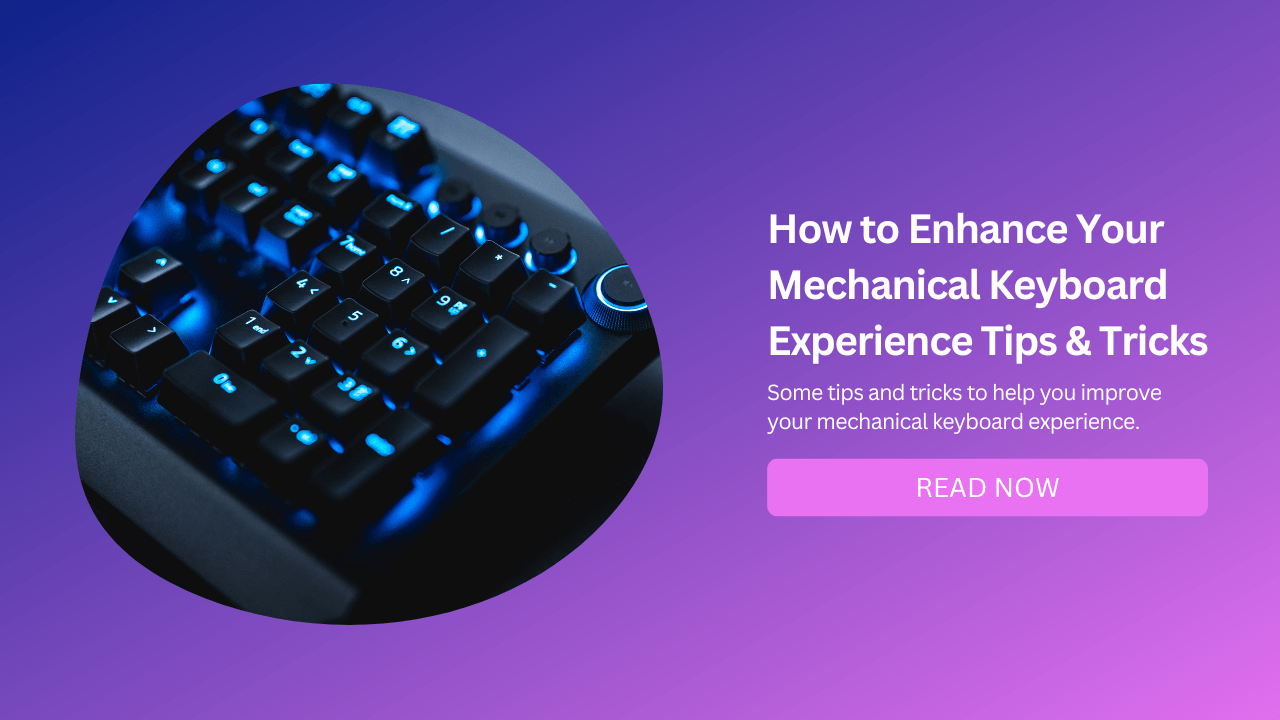
Mechanical keyboards are becoming more popular among PC gamers, writers, programmers, and other users who spend a lot of time typing on their computers.
Mechanical keyboards offer many benefits over traditional membrane keyboards, such as longer lifespan, tactile feedback, more efficient typing, higher stability, no wear out, and fast response time.
However, not all mechanical keyboards are created equal, and there are many ways to customize and optimize your mechanical keyboard experience to suit your preferences and needs.
In this blog post, we will share some tips and tricks to help you improve your mechanical keyboard experience.
Choose the Right Switches for Your Typing Style
One of the most important factors that affect your mechanical keyboard experience is the type of switches you use.
Switches are the components that register your keystrokes and provide tactile and auditory feedback.
There are many different kinds of switches available in the market, each with its own characteristics and advantages.
Some of the Most Common Types of Switches Are:
1. Linear Switches
These switches have a smooth and consistent keystroke, without any bump or click.
They require a full press to activate, which can be tiring for some users. Gamers who need fast and precise movements usually prefer this type.
2. Tactile Switches
These switches have a noticeable bump at the actuation point, which provides satisfying feedback.
You only need to press them halfway to register, which can help you type faster and more accurately.
Typists and writers who need a responsive and comfortable typing experience usually prefer this type.
3. Clicky Switches
These switches have both a bump and a loud click at the actuation point, which provides very satisfying feedback.
You only need to press them halfway to register, but they are much noisier than other switches.
Users who enjoy the sound of typing and want a very tactile and audible typing experience usually prefer this type.
The best way to choose the right switches for your typing style is to try them out yourself. You can buy a switch tester or visit a local store that has different mechanical keyboards on display.
You can also read reviews and watch videos online to get an idea of how different switches sound and feel.
How Switches Affect Typing Speed and Accuracy
Different types of switches can also affect your typing speed and accuracy.
Typing speed is measured by words per minute (WPM) and characters per minute (CPM), which is the number of words you can type in one minute, and characters in one minute respectively.
Typing accuracy is measured by error rate, which is the percentage of words you type incorrectly.
How Linear Switches Affect
According to some studies and surveys, linear switches tend to have higher typing speeds than tactile or clicky switches, because they have less resistance and friction when pressing down.
However, linear switches also tend to have lower typing accuracy than tactile or clicky switches, because they have less feedback and require more force to activate.
How Tactile Switches Affect
Tactile switches tend to have moderate typing speeds and accuracy because they have a balance between resistance and feedback when pressing down. They also have a shorter actuation distance than linear switches, which means they register faster.
How Clicky Switches Affect
Clicky switches tend to have lower typing speeds than linear or tactile switches because they have more resistance and noise when pressing down.
However, clicky switches also tend to have higher typing accuracy than linear or tactile switches, because they have more feedback and require less force to activate.
Of course, these are general trends based on averages and may not apply to every individual user.
Your typing speed and accuracy may vary depending on your personal preference, skill level, practice time, keyboard layout, software settings, and other factors.
Customize Your Keycaps for Aesthetic and Functional Purposes
Another way to improve your mechanical keyboard experience is to customize your keycaps.
Keycaps are plastic covers that fit over the switches and display the symbols on your keyboard.
You can change out keycaps for different colors, shapes, materials, fonts, or even alphabets. You can also buy custom keycaps that have unique designs or characters that you like.
Customizing your keycaps can have both aesthetic and functional purposes. For example, you can use different colors or shapes to highlight certain keys or functions on your keyboard, such as gaming keys or macro keys.
You can also use different materials or textures to enhance the feel of your keycaps. For example, some keycaps are made of ABS plastic, which is cheaper but less durable and prone to shine over time.
Other keycaps are made of PBT plastic, which is more expensive but more durable and resistant to shine. You can also find keycaps made of metal, wood, or rubber for different looks and feels.
The easiest way to customize your keycaps is to buy a set of keycaps that match your keyboard layout and size. You can find many vendors online that offer individual caps, full sets, or even completely custom sets.
You can also find many artisans who produce handcrafted caps with various designs and textures.
However, before you buy any keycaps, make sure they are compatible with your switches and keyboard model.
Optimize Your Keyboard Settings for Performance and Comfort
Another tip to enhance your mechanical keyboard experience is to optimize your keyboard settings for performance and comfort.
There are many settings that you can adjust on your keyboard or on your computer that can affect how your keyboard works and feels.
Some of These Settings Are:
N-Key Rollover
This is the ability of your keyboard to register multiple simultaneous keystrokes without missing any inputs or causing errors.
Most mechanical keyboards have high N-key rollover, which means you can press as many keys as you want at the same time without any problems.
This is especially useful for gamers who need complex combinations of keys or for programmers who use shortcuts and macros frequently.
Key Repeat Rate
This is the speed at which a key repeats itself when you hold it down. You can adjust this setting on your computer to make your keys repeat faster or slower depending on your preference.
A faster repeat rate can help you type faster or execute commands quicker, while a slower repeat rate can prevent accidental inputs or typos.
Key Repeat Delay
This is the amount of time that passes before a key starts repeating itself when you hold it down.
You can also adjust this setting on your computer to make your keys repeat sooner or later depending on your preference.
A shorter delay can help you type faster or execute commands quicker, while a longer delay can prevent accidental inputs or typos.
Keyboard Angle
This is the angle at which your keyboard rests on your desk or lap. You can adjust this setting by using the feet or stands on the back of your keyboard or by using a wrist rest or a keyboard tray.
A higher angle can help you type more comfortably by reducing wrist strain and fatigue, while a lower angle can help you type more accurately by aligning your fingers with the keys.
Clean Your Keyboard Regularly to Maintain Its Quality
The last tip we have for improving your mechanical keyboard experience is to clean your keyboard regularly to maintain its quality.
Mechanical keyboards are more durable than membrane keyboards, but they still need proper care and maintenance to keep them in good shape.
Dust, dirt, crumbs, liquids, and other contaminants can accumulate on your keyboard over time and affect its performance and appearance.
To Clean Your Keyboard Properly, You Should Follow These Steps:
Unplug your keyboard from your computer or power source.
Remove all the keycaps from your keyboard using a keycap puller tool or gently prying them off with your fingers.
Use compressed air or a soft brush to blow away any dust or debris from the switches and the board.
Use a damp cloth or cotton swabs with mild soap or alcohol to wipe away any stains or spills from the keycaps and the board.
Use a dry cloth or paper towel to dry off any moisture from the keycaps and the board.
Reattach all the keycaps back onto their respective switches.
Plug your keyboard back into your computer or power source.
You should clean your keyboard at least once every few months or whenever it gets dirty or sticky.
Enhance Your Experience Based on Studies and Surveys
If you want to learn more about mechanical keyboards from scientific studies and surveys, here are some resources that you might find interesting:
A survey collected data from 1900 mechanical keyboard users about their preferences, habits, opinions, and experiences. The survey revealed some surprising results:
The key switch with a linear force-displacement curve had higher net strokes and lower net typing speed than the two key switches with tactile feedback (p<0.05).
The key switch with the longest tactile travel, operating travel, and highest bottom force required slightly higher peak muscle activity compared to 2 other key switches with lower values (p<0.05).
Key switches with shorter tactile and operating travel and lower bottom forces were preferred over other key switches.
A study that used surface EMG (electromyography) devices to compare typing performance between mechanical keyboards (with Cherry MX Blue switches) and membrane keyboards (with rubber dome switches). The study found that:
The flexor carpi radialis and flexor digitorum superficialis muscles exerted less effort on a mechanical keyboard than on a membrane keyboard (p<0.05).
The words per minute (WPM) were higher on a membrane keyboard than on a mechanical keyboard (p<0.05).
The error percentage was not significantly different between the two keyboards (p>0.05).
Conclusion
Mechanical keyboards are great devices that offer many benefits over traditional membrane keyboards. However, they also require some customization and optimization to suit your preferences and needs.
By following these tips and tricks, you can enhance your mechanical keyboard experience and enjoy typing on it more than ever.
We hope you found this blog post helpful and informative. If you have any questions or comments about mechanical keyboards or anything related to them, feel free to leave them below. We would love to hear from you!


