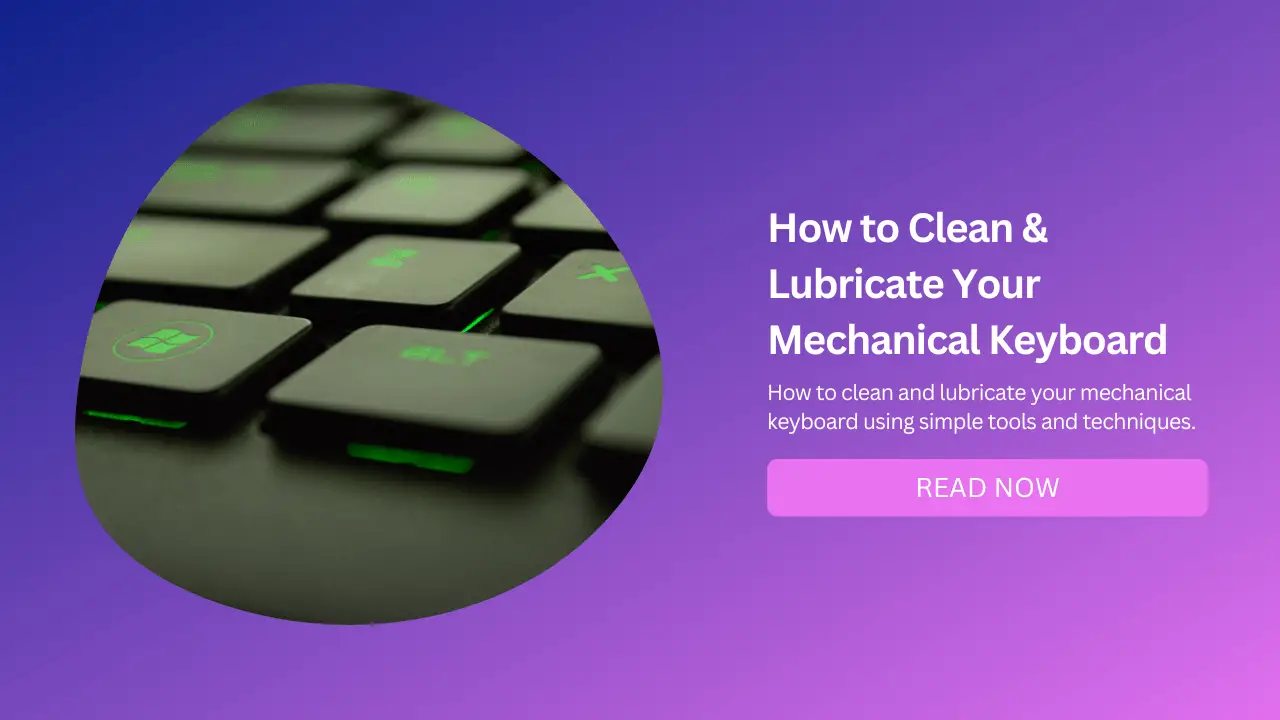
Mechanical keyboards are popular among gamers, programmers, and enthusiasts who appreciate their durability, responsiveness, and tactile feedback.
However, mechanical keyboards also require regular maintenance to keep them in optimal condition and prevent dust, dirt, and grime from affecting their performance.
In this blog post, we will show you how to clean and lubricate your mechanical keyboard using simple tools and techniques.
By following these steps, you will be able to enjoy your mechanical keyboard for a long time and make it feel like new.
Why You Should Clean and Lubricate Your Mechanical Keyboard
Cleaning and lubricating your mechanical keyboard has several benefits, such as:
Improving the appearance and hygiene of your keyboard.
Removing any sticky residue or spills that could cause damage or corrosion.
Preventing dust and debris from clogging the switches and affecting the keypresses.
Reducing the friction and noise of the switches and stabilizers.
Enhancing the smoothness and consistency of the typing experience.
Cleaning and lubricating your mechanical keyboard is not a difficult task, but it does require some patience and attention to detail.
You should aim to clean your keyboard at least once a year, or more often if you use it frequently or in a dusty environment.
Lubricating your keyboard is optional, but it can make a noticeable difference in the feel and sound of your switches.
What You Need to Clean and Lubricate Your Mechanical Keyboard
Before you start cleaning and lubricating your mechanical keyboard, you will need the following items:
A Keycap Puller: This is a tool that helps you remove the keycaps from the switches without damaging them. You can buy one online or make one yourself using paper clips.
A Soft Cloth or Paper Towel: This is for wiping down the surface of the keyboard and the keycaps.
A Cleaning Compound or Wipe: This is for removing any stubborn dirt or residue from the keyboard and the keycaps. You can use a jelly compound that conforms to the small spaces and attracts dust, or a disposable cleaning wipe that contains alcohol or disinfectant.
A Bowl of Warm Water and Soap or Denture Tablets: This is for soaking and washing the keycaps. You can use dish soap or denture tablets to help dissolve any grease or stains.
A Strainer: This is for draining the water from the keycaps after washing them.
A Can of Compressed Air or an Electric Duster: This is for blowing off any dust or debris from the keyboard switches.
Cotton Swabs and Alcohol: These are for cleaning between the switches and removing any remaining dirt.
A Lubricant: This is for applying a thin layer of oil or grease to the switches and stabilizers to reduce friction and noise. You can use a synthetic oil such as Krytox or Super Lube, or a dielectric grease such as Permatex. You can also use a spray lubricant such as WD-40 Specialist Dry Lube, but be careful not to overdo it.
A Small Brush or Applicator: This is for spreading the lubricant evenly on the switches and stabilizers. You can use a paintbrush, a makeup brush, a syringe, or a toothpick.
How to Clean Your Mechanical Keyboard
Once you have gathered all the necessary items, you can start cleaning your mechanical keyboard by following these steps:
Disconnect your keyboard from your computer and remove any detachable cable.
Take a picture of your keyboard layout for reference before removing the keycaps.
Use the keycap puller to carefully remove all the keycaps from the keyboard. Place them in a bowl and keep them sorted by rows or columns to make it easier to reattach them later.
Use a soft cloth or paper towel to wipe down the surface of the keyboard. You can dampen it slightly with water or alcohol if needed.
Use the cleaning compound or wipe to scrub off any sticky residue or grime that is stuck on the surface of the keyboard or between the switches. Be gentle and avoid applying too much pressure or rubbing too hard.
Use the compressed air or electric duster to blow off any dust or debris that is trapped under the switches. You can tilt the keyboard at different angles to dislodge any particles that are hard to reach.
Use the cotton swabs and alcohol to clean between the switches and remove any remaining dirt. You can also use them to clean around the stabilizers, which are the metal bars that support larger keys such as the spacebar, enter and shift.
Let the keyboard dry completely before moving on to lubricating it.
How to Lubricate Your Mechanical Keyboard
Lubricating your mechanical keyboard is an optional step that can improve its feel and sound.
However, it is also a delicate process that requires some skill and caution. If you are not confident in doing it yourself, you can skip this step or seek professional help.
If you decide to lubricate your mechanical keyboard, follow these steps:
Choose a Suitable Lubricant
Choose a suitable lubricant for your switches and stabilizers. Different types of switches may require different types of lubricants, depending on their design, material, and preference.
Generally speaking, Linear Switches (such as Cherry MX Red) benefit from lighter oils that reduce friction without affecting their smoothness.
Tactile Switches (such as Cherry MX Brown) benefit from thicker greases that dampen their bump without affecting their feedback.
Clicky Switches (such as Cherry MX Blue) benefit from minimal lubrication that preserves their crispiness without affecting their sound.
Stabilizers usually benefit from thicker greases that reduce their rattle without affecting their movement.
Use a Small Brush or Applicator
Use a small brush or applicator to apply a thin layer of lubricant on each switch stem (the part that connects with the keycap) and housing (the part that holds the switch stem).
You can also apply some lubricant on each switch spring (the part that provides resistance when pressing down) if you want to reduce its ping noise.
Be careful not to apply too much lubricant, as this could cause inconsistency, stickiness, or leakage.
Reattach Keycaps
Reattach all the keycaps on their corresponding switches and stabilizers according to your reference picture.
How to Test Your Mechanical Keyboard
After cleaning and lubricating your mechanical keyboard, you should test it before using it normally. To test your mechanical keyboard, follow these steps:
Reconnect your keyboard to your computer and plug in any detachable cable.
Open a text editor or an online keyboard testing tool such as keyboardtester.com or joltfly.com/keyboard-test.
Press each key on your keyboard one by one and check if they register correctly on your screen.
Check if there are any sticky keys, unresponsive keys, double presses, missed presses, or other issues with your keyboard.
If everything works fine, congratulations! You have successfully cleaned and lubricated your mechanical keyboard.
If there are any problems with your keyboard, try troubleshooting them by checking if there are any loose connections, misaligned keycaps, excess lubricant, or other causes.
Conclusion
Cleaning and lubricating your mechanical keyboard is an important part of maintaining its quality and performance.
By following this guide, you will be able to keep your mechanical keyboard in good shape and enjoy its benefits for a long time.
We hope you found this blog post helpful and informative. If you have any questions or feedback about cleaning and lubricating your mechanical keyboard, feel free to leave us a comment below.


