Keyboard Test | Joltfly
Welcome to this extensive online Keyboard Test powered by Joltfly. This test is exclusively designed for our delighted users to test every key of their keyboard with ease. Moreover, you can test your Mac keyboards and traditional mechanical keyboards meant for Windows and Linux/Ubuntu operating systems with this universal Keyboard Checker.
esc
F1
F2
F3
F4
F5
F6
F7
F8
F9
F10
F11
F12
⏏
~
`
!
1
@
2
#
3
$
4
%
5
^
6
&
7
*
8
(
9
)
0
-
_
+
=
tab
Q
W
E
R
T
Y
U
I
O
P
{
[
}
]
|
\
caps lock
A
S
D
F
G
H
J
K
L
:
;
"
'
shift
Z
X
C
V
B
N
M
<
,
>
.
?
/
shift
fn
ctrl
print
screen
scroll
lock
pause
insert
home
page
up
delete
end
page
down
num
lock
Keyboard test is available for PC users only!
Are you aware that the keyboard’s polling rate and scan rate play a crucial role in its performance? You may experience performance delays if one of them or both are below average. So, use this Keyboard Scan Rate Test to ensure that your keyboard device is optimized and up to the task.
Online Keyboard Test | Checker
This test is exclusively designed to check if all the keyboard keys including the spacebar are functioning properly and examine if there is any considerable delay in your keyboard keys causing latency.
Moreover, users can quickly test any type of keyboard irrespective of brand & operating system.
In particular, the most exciting benefit of this test is that now you are not required to download any fancy software for this simple task. You can achieve the same results with a good internet connection and a browser.
Features of this Test
This test is the best way to find out which keys on your keyboard are broken or have worn out.
It helps you find non-working key switches so that you don’t fall victim to future typographical errors.
Along with other far-reaching features of this quick Keyboard Test, this test supports different keyboards designed for distinct operating systems such as Windows, Linux/Ubuntu, and Macintosh.
This free online Keyboard Test reveals whether your keyboard has any of the following hardware problems: stuck or non-working keys, broken key switches, missing keycaps, and other various factors causing a halt.
Other factors making our keyboard checker stand out are mentioned below:
This particular test is simple & easy to use.
There is no payment required to access this tool, and it is absolutely free to use.
This tool has comprehensive support for different keyboard types.
Last but not least, you can test your keyboard with the fn key.
How to use this Keyboard Test
Keeping the user’s ease in mind, this keyboard checker is designed for simple and straightforward keyboard testing. For this purpose, follow the simple steps mentioned below:
Visit joltfly.com and navigate to this test. There you will see a virtual keyboard depicting your device.
Start pressing the keys on your keyboard one by one. The relevant keys on our virtual keyboard will start highlighting themselves to showcase what buttons are being pressed.
You can also press multiple keys in an instance to check if there is any keyboard ghosting for shortcut or combination keys.
What to do in case of failed Keyboard Test
If your device fails to fulfill this test, then check the instructions mentioned below for possible solutions:
Trouble Shoot Your Keyboard Device
You can troubleshoot to fix or identify the possible problem with your device.
For this purpose, use the windows troubleshooter for instant repairs.
Update Drivers
Update your keyboard drivers. In case you are a windows user, you can use windows update assistant for this purpose.
Moreover, your can update your specific drivers via the device manager.
Check Your Device Connections
If you are using an external mechanical keyboard, ensure all the connections are intact, and there is no wear and tear in the wire.
Moreover, try changing your port to check if it starts working normally.
On the other hand, if you are Laptop/Mac user, make sure the keyboard connectors are clean and properly plugged in.
Meanwhile, if you are using a wireless keyboard, make sure there are no heavy electric machines around your system.
Heavy electronic devices may cause hindrance and signal loss, ultimately causing delay or complete signal loss.
Replace Your Keyboard
If all the solutions mentioned above do not work for you, the only possible solution for you is to either repair or fully replace your keyboard.
As keyboard repairs are not financially feasible and they are not recommended either.
How to Avoid Possible Keyboard Malfunction
First things first, invest in quality keyboards to elevate your experience. Meanwhile, keep these factors in mind to increase the life of your keyboard.
Keep your device away from liquids.
Clean your device often to avoid dust particles getting stuck in your connectors.
Make sure you take good care of the wires of your keyboard to avoid inconvenience.
If you are using a wireless keyboard, replace your batteries after an adequate amount of time.
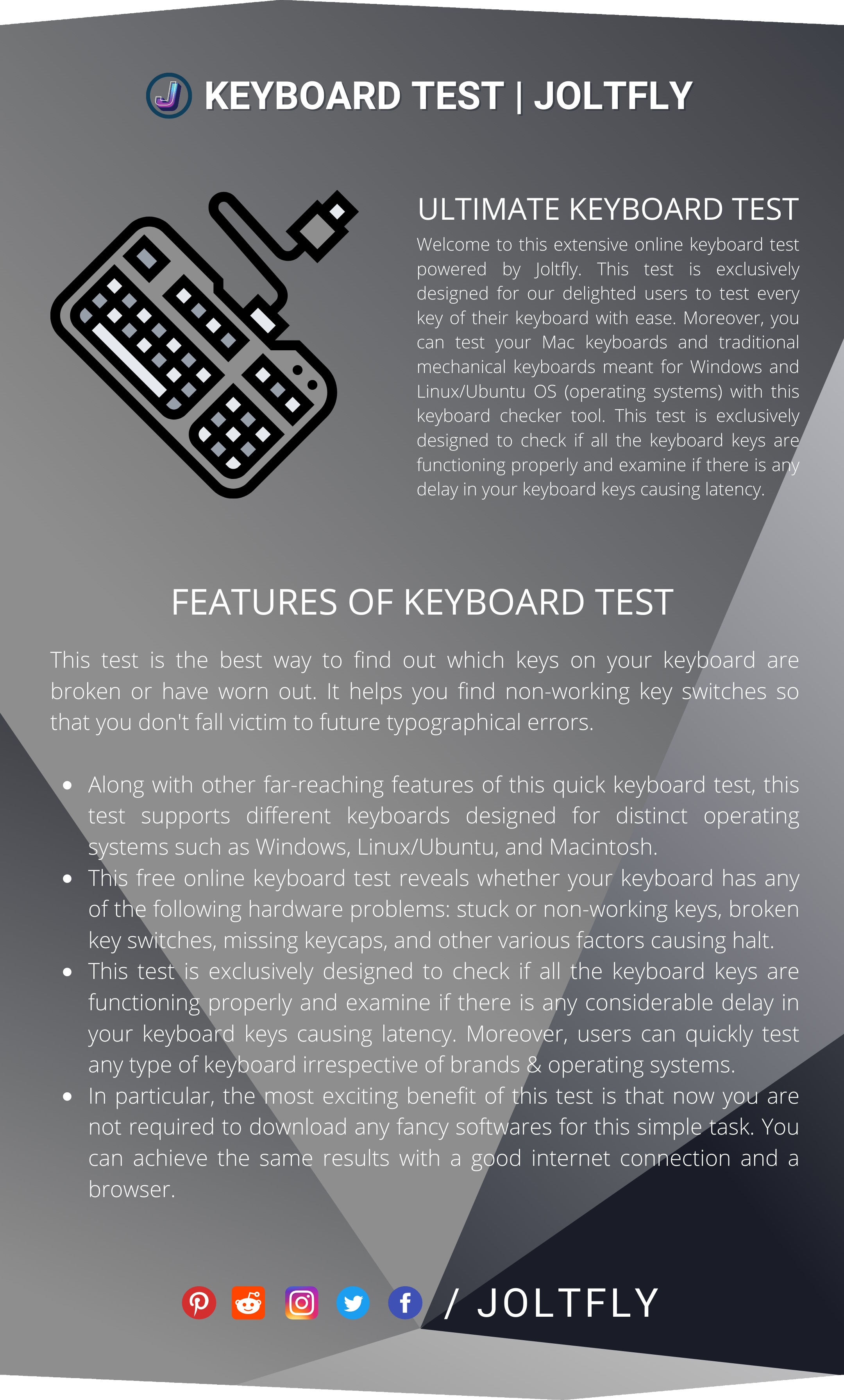
FAQs
You can simply test your keyboard by typing on a notepad or other programs of similar nature. In order to comprehensively test your keyboard, navigate to this Keyboard Test to check each key of your device.
Key ghosting is a problem where multiple keyboard keys do not give you desired results when pressed simultaneously. This problem can haunt you while gaming or using keyboard shortcuts.


