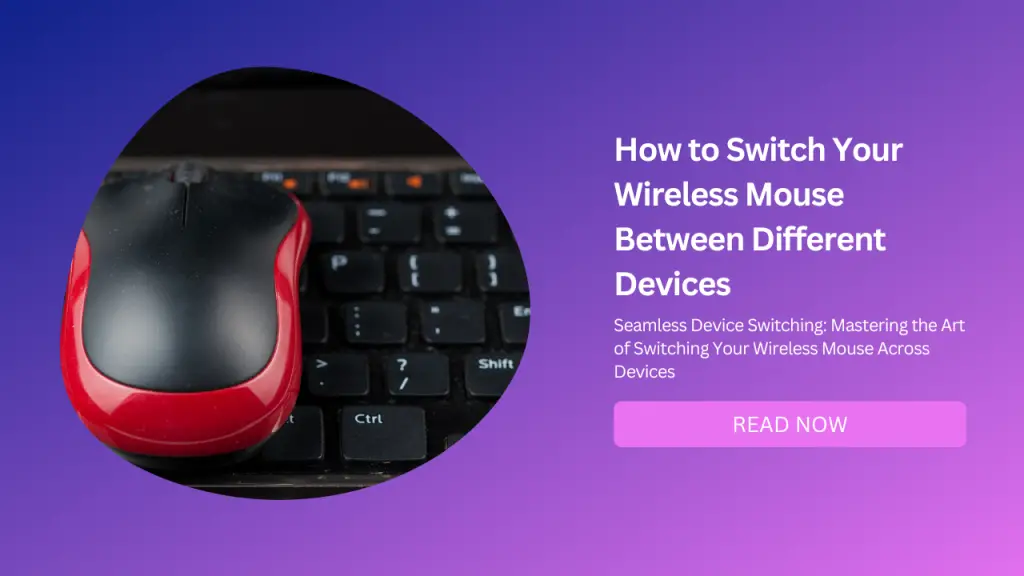
Do you have multiple devices that you use for work, gaming, or entertainment? Do you want to use the same wireless mouse for all of them without having to plug and unplug the receiver or pair and unpair the Bluetooth connection every time? If so, you might want to read this blog post.
A wireless mouse is a device that connects to your computer without a cable. It uses radio frequency (RF) or Bluetooth technology to communicate with a receiver that plugs into a USB port or is built into your computer. A wireless mouse can offer many benefits, such as:
More Mobility and Flexibility: You can use a wireless mouse anywhere within the range of the receiver, which is usually up to 10 meters. You can also move it around without worrying about dragging or snagging the cord.
Less Clutter and Hassle: You don’t have to deal with messy wires that take up space and get in the way. You also don’t have to worry about unplugging and plugging in the mouse when you switch devices or travel.
Better Ergonomics and Comfort: You can choose a wireless mouse that fits your hand size, shape, and grip style. You can also adjust the sensitivity and speed of the cursor to suit your preferences. A wireless mouse can reduce wrist strain and fatigue by allowing you to position it at a natural angle.
But how can you pair your wireless mouse with multiple devices and switch between them easily? And what are the different types of wireless mice that support multi-device pairing?
In this blog post, we will answer these questions and give you some tips and tricks on how to pair your wireless mouse with multiple devices.
How to Pair Your Wireless Mouse with Multiple Devices
The process of pairing your wireless mouse with multiple devices depends on the type of connectivity that your mouse uses: RF or Bluetooth.
RF Mice
RF mice use radio frequency technology to communicate with a receiver that plugs into a USB port on your computer. The receiver acts as a transmitter and receiver, sending power and commands to the mouse and receiving signals from it.
RF mice usually have an on/off switch and a battery compartment that holds one or two AA or AAA batteries. Some RF mice also have a docking station that charges the batteries when the mouse is not in use.
To pair an RF mouse with multiple devices, you need to have a receiver for each device that you want to use the mouse with.
You also need to install the driver software that comes with the mouse or download it from the manufacturer’s website.
To switch between different devices, you need to plug the receiver into the device that you want to use the mouse with and turn on the mouse. The connection-mode light on the mouse will indicate which device it is connected to.
Some RF mice support multi-host connectivity, which means they can connect to up to four devices using one receiver.
For example, the Dell Multi-Device Wireless Mouse MS5320W has a connection mode button that allows you to switch between four different devices by pressing it once, twice, three times, or four times.
Bluetooth Mice
Bluetooth mice use Bluetooth technology to communicate with a receiver that is built into your computer or plugs into a USB port. Bluetooth is a wireless standard that allows devices to exchange data over short distances.
Bluetooth mice usually have an on/off switch and a battery compartment that holds one or two AA or AAA batteries. Some Bluetooth mice also have a rechargeable battery that can be charged via a USB cable.
To pair a Bluetooth mouse with multiple devices, you need to enable Bluetooth on each device that you want to use the mouse with and pair it with the mouse by following the instructions on your screen.
You don’t need to install any driver software, as Bluetooth mice are compatible with most operating systems.
To switch between different devices, you need to turn off Bluetooth on the device that you are currently using the mouse with and turn on Bluetooth on the device that you want to use the mouse with.
The connection-mode light on the mouse will indicate which device it is connected to. Some Bluetooth mice support multi-host connectivity, which means they can connect to up to three devices using one Bluetooth connection.
For example, the Logitech MX Master 3S Wireless Mouse has an Easy-Switch button that allows you to switch between three different devices by pressing it once, twice, or three times.
How to Choose a Wireless Mouse for Multi-Device Pairing
There are many factors to consider when choosing a wireless mouse for multi-device pairing, such as:
Size and Shape: You want a wireless mouse that fits your hand comfortably and supports your wrist and fingers. You can choose between different sizes (small, medium, large) and shapes (flat, curved, ergonomic) depending on your preference.
Buttons and Scroll Wheel: You want a wireless mouse that has enough buttons and a scroll wheel for your needs. You can choose between different numbers of buttons (from 2 to 8) and types of scroll wheels (standard, tilt, free-spinning) depending on your preference.
Sensor and DPI: You want a wireless mouse that has a reliable sensor and DPI for your needs. You can choose between different types of sensors (optical, laser) and DPI settings (from 800 to 16,000) depending on your preference. Higher DPI means higher sensitivity and accuracy, but also higher power consumption.
Battery Life and Charging: You want a wireless mouse that has a long battery life and easy charging for your needs. You can choose between different types of battery (disposable, rechargeable) and charging methods (USB cable, docking station, wireless charging) depending on your preference. Longer battery life means less hassle and cost, but also heavier weight.
Multi-host Connectivity and Switching: You want a wireless mouse that supports multi-host connectivity and easy switching for your needs. You can choose between different types of connectivity (RF, Bluetooth) and switching methods (receiver, button) depending on your preference. Multi-host connectivity means more convenience and flexibility, but also more complexity and compatibility issues.
Conclusion
A wireless mouse is a device that can connect to your computer without a cable. It can offer many benefits, such as more mobility, less clutter, better ergonomics, and improved productivity.
To pair your wireless mouse with multiple devices and switch between them easily, you need to know the type of connectivity that your mouse uses: RF or Bluetooth. You also need to follow the steps to pair and switch your mouse with each device.
To choose a wireless mouse for multi-device pairing, you need to consider several factors, such as size, shape, buttons, scroll wheel, sensor, DPI, battery life, charging, multi-host connectivity, and switching.
We hope this blog post has helped you understand how to pair your wireless mouse with multiple devices and how to choose the best wireless mouse for your needs.
If you have any questions or comments, feel free to leave them below. And if you are looking for a wireless mouse, check out our recommendations for the best wireless mice in 2022.


