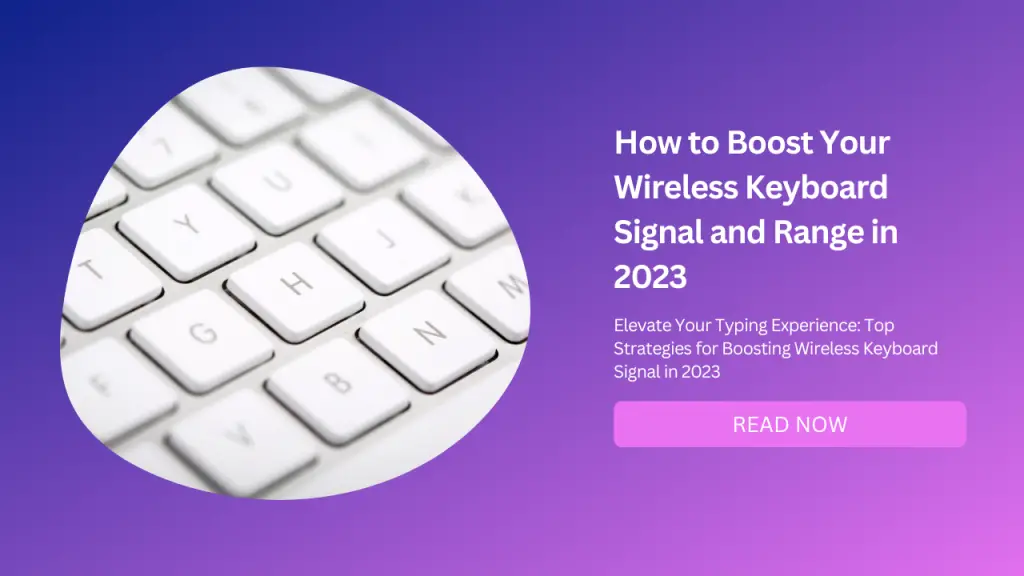
Wireless keyboards are convenient and portable devices that allow you to work or play from a distance without the hassle of wires.
However, sometimes you may experience problems with the signal and range of your wireless keyboard, such as lagging, skipping, or disconnecting.
This can be frustrating and affect your productivity and enjoyment. Fortunately, there are some simple and effective ways to improve your wireless keyboard signal and range in 2023.
In this blog post, we will share with you 10 steps that you can follow to enhance your wireless keyboard performance and reliability.
Use High-Quality Batteries
One of the most common causes of wireless keyboard signal and range issues is low or poor-quality batteries. Wireless keyboards rely on batteries to power their transmission and reception of signals from the wireless receiver that plugs into your computer.
If the batteries are weak or cheap, they may not provide enough energy or consistency for your wireless keyboard to function properly.
Therefore, you should always use high-quality batteries for your wireless keyboard, preferably the ones that the manufacturer recommends.
You should also replace the batteries regularly or recharge them if they are rechargeable. Fresh batteries will almost always improve the range and responsiveness of your wireless keyboard.
Ensure a Clear Line of Sight
Another common cause of wireless keyboard signal and range issues is interference or obstruction from other objects or devices.
Wireless keyboards use radio frequency (RF) or Bluetooth technology to communicate with the wireless receiver that plugs into your computer.
However, these signals can be blocked or weakened by walls, furniture, metal objects, electrical appliances, or other wireless devices.
Therefore, you should ensure that there is a clear line of sight between your wireless keyboard and the wireless receiver on your computer.
You should avoid placing anything between them or near them that could interfere with the signal transmission.
You should also keep your wireless keyboard and receiver away from sources of electromagnetic interference, such as microwaves, TVs, fridges, routers, phones, etc.
Unplug Other USB Devices
Another possible cause of wireless keyboard signal and range issues is a power shortage or competition from other USB devices. Wireless keyboards use USB ports on your computer to connect their wireless receivers.
However, these USB ports have a limited amount of power supply and bandwidth that they can share among different devices.
If you have too many USB devices plugged into your computer, they may consume more power or data than your wireless receiver can handle.
Therefore, you should unplug other USB devices from your computer when you are using your wireless keyboard. This will free up more power and bandwidth for your wireless receiver to send and receive signals from your wireless keyboard.
This will also reduce the chances of interference or conflict from other USB devices.
Use a USB Extender Cable
Another helpful way to improve your wireless keyboard signal and range is to use a USB extender cable. A USB extender cable is a short cable that connects your wireless receiver to your computer via a USB port.
This allows you to position your wireless receiver closer to your wireless keyboard or in a more optimal direction for signal transmission. Using a USB extender cable can help you overcome some of the limitations or challenges of using USB ports on your computer.
For example, some USB ports may be located at the back or side of your computer, which may not be ideal for signal reception. Some USB ports may also be too close to each other or to other electrical components, which may cause interference or noise.
By using a USB extender cable, you can move your wireless receiver away from these problems and place it in a more favorable location for signal transmission.
You can also adjust the angle or orientation of your wireless receiver to match the direction of your wireless keyboard.
Check the Directionality of Your Wireless Receiver
Another important factor that affects your wireless keyboard signal and range is the directionality of your wireless receiver. The directionality of your wireless receiver refers to how well it can receive signals from different directions.
Some wireless receivers are omnidirectional, meaning they can receive signals equally well from all directions. Others are directional, meaning they have a preferred direction where they can receive signals better than others.
If you have a directional wireless receiver, you should check which side or face of it has the best signal reception.
This is usually the side where the company logo or name is printed, or where you hold your thumb when you plug it into the USB port. It may also be indicated by a small arrow or dot on the surface of the receiver.
Once you identify the best direction for signal reception on your wireless receiver, you should position it accordingly using a USB extender cable if needed.
You should point it towards your wireless keyboard as much as possible to maximize the signal strength and quality.
Update Your Computer and Drivers
Another possible way to improve your wireless keyboard signal and range is to update your computer and drivers. Your computer and drivers are the software components that control how your hardware devices work and communicate with each other.
If they are outdated or incompatible, they may cause problems with your wireless keyboard performance and reliability.
Therefore, you should always keep your computer and drivers up to date with the latest versions available from the manufacturer’s website.
This will ensure that they have the best compatibility and functionality with your wireless keyboard and receiver. Updating your computer and drivers may also fix some bugs or errors that could affect your wireless keyboard signal and range.
Use a Range Extender
Another option to improve your wireless keyboard signal and range is to use a range extender. A range extender is a device that amplifies or repeats the signals from your wireless receiver to extend its coverage area.
This can help you overcome some of the limitations or challenges of using RF or Bluetooth technology for signal transmission.
Using a range extender can help you increase the distance at which you can reliably use your wireless keyboard without losing connection or quality.
However, you should be careful not to use too many range extenders or place them too far apart from each other, as this could introduce latency or interference issues.
Switch to a Different Frequency Band
Another possible solution to improve your wireless keyboard signal and range is to switch to a different frequency band. Frequency bands are the ranges of radio waves that different devices use to communicate with each other wirelessly.
The most common frequency bands for wireless keyboards are 2.4 GHz and 5 GHz. The 2.4 GHz band is more widely used by many devices such as routers, phones, microwaves, etc., which means it is more crowded and prone to interference.
The 5 GHz band is less used by fewer devices but has higher bandwidth and speed potential.
If you have a dual-band wireless keyboard and receiver that support both 2.4 GHz and 5 GHz bands, you can try switching between them to see which one works better for you in terms of signal strength and quality.
You can usually do this by pressing a button on the receiver or using software settings on your computer.
Try a Different Wireless Keyboard Model
Another alternative way to improve your wireless keyboard signal and range is to try a different wireless keyboard model. Wireless keyboards vary in their quality and performance depending on their design, features, technology, etc.
Some models may have better signal transmission and reception than others due to factors such as antenna size, shape, placement, etc.
If you have tried all the previous steps but still experience problems with your wireless keyboard signal and range, you may want to consider switching to a different model that has better reviews or ratings from other users who have used it in similar situations as yours.
Contact Customer Support
The last resort to improve your wireless keyboard signal and range is to contact customer support.
If none of the above steps work for you or if you suspect that there is something wrong with your wireless keyboard or receiver hardware-wise (such as damage, defect, etc.), you should contact customer support for assistance.
Customer support may be able to help you troubleshoot further or provide you with replacement parts if needed under warranty conditions. They may also offer you some tips or advice that are specific to their products that could help improve their performance.
Conclusion
Wireless keyboards are great devices that offer convenience and portability for working or playing from a distance without wires. However, sometimes they may suffer from signal and range issues that affect their functionality and reliability.
In this blog post, we have shared with you 10 steps that you can follow to improve your wireless keyboard signal and range in 2023:
Use high-quality batteries
Ensure a clear line of sight
Unplug other USB devices
Use a USB extender cable
Check the directionality of your wireless receiver
Update your computer and drivers
Use a range extender
Switch to a different frequency band
Try a different wireless keyboard model
Contact customer support
We hope that these steps will help you enhance your wireless keyboard performance and enjoy using it without any problems. If you found this blog post helpful or interesting, please share it with others who might benefit from it as well.


