Stop dying to enemies hiding in the shadows.
In competitive gaming, visibility is your biggest weapon.
Default settings simply will not cut it.
If you cannot see them, you cannot frag them.
This guide breaks down the best monitor settings for visibility in dark games to give you an unfair advantage.
We will tweak your Gamma, Contrast, and Black Stabilization so you can dominate your gaming circle.
Key Takeaways
- Balance Gamma and Contrast to reveal enemies without washing out the screen.
- Use Black Stabilization tools like Black eQualizer to light up dark corners.
- Increase Digital Vibrance to make enemy models pop against background textures.
- Adjust settings based on your specific game genre and monitor panel technology.
Core Adjustments: Optimizing Gamma, Contrast, and Digital Vibrance
You cannot frag what you cannot see. Visibility is the king of competitive gaming.
Many players crank up brightness and call it a day. This is a rookie mistake.
To truly dominate, you must balance Gamma, Contrast, and Digital Vibrance.
These three settings work together to reveal enemies hiding in dark corners.

Mastering Gamma Settings
Gamma is your primary tool for lighting up shadows without blinding yourself.
Think of gamma as the curve that dictates how black turns into white.
A lower gamma value usually brightens the mid-tones. This lifts the darkness.
However, going too far will wash out the image. The game will look gray and foggy.
Most competitive FPS titles benefit from a slightly higher gamma setting.
You want to see the silhouette of an enemy, not the texture of their shirt.
If you are unsure of your current levels, use our Display Gamma Test.
This tool helps you find the sweet spot where darks remain visible but distinct.
Dialing in Contrast
Contrast determines the difference between the darkest black and the brightest white.
High contrast makes images pop, but it can “crush” blacks.
Crushed blacks mean dark areas become a solid void. You lose detail.
Low contrast makes everything look flat and dull. It becomes hard to track motion.
You need a balance. You want deep blacks that still show movement.
Different panel types handle contrast differently. Know your hardware limits.
A bar chart showing typical contrast ratios: TN (~1000:1), IPS (~1200:1), VA (~3000:1), and OLED (Infinite/High).
As shown above, VA panels offer naturally higher contrast than TN or IPS.
If you use an IPS panel, avoid maxing out contrast. It exacerbates “IPS Glow.”
Use the Display Contrast Ratio Test to calibrate this precisely.
Digital Vibrance and Saturation
This is the secret weapon for CS:GO and Valorant pros.
NVIDIA calls it “Digital Vibrance.” AMD calls it “Saturation.”
Increasing this setting makes colors more intense and distinct.
It separates enemy player models from the background environment.
A gray enemy stands out clearly against a brown wall when vibrance is high.
Many pros run this at 75% or even 100%. It looks cartoonish, but it works.
Start at 60% and work your way up until your eyes adjust.
Quick Reference Settings Guide
Use these starting points based on your game genre to get an immediate edge.
| Setting | Tactical FPS (Valorant/CS) | Battle Royale (Apex/Warzone) | Atmospheric/Horror |
|---|---|---|---|
| Gamma | High (1.1 – 1.3) | Medium-High | Default (1.0) |
| Contrast | 50% – 60% | 55% – 65% | Default or Higher |
| Vibrance | High (70% – 100%) | Medium (60% – 80%) | Default (50%) |
| Black eQualizer | High | Medium | Off |
Test these settings in a custom lobby first. Do not adjust mid-match.
Your eyes need a few minutes to adapt to the new color profile.
Once you lock it in, you will spot campers before they even see you.
In Short
- Balance Gamma and Contrast settings to reveal enemies in dark areas without washing out the image or crushing black details.
- Increase Digital Vibrance or Saturation to intensify colors, helping separate player models from background environments.
- Customize and test visual settings based on the specific game genre and monitor hardware to gain a competitive advantage.
The Universal Black Stabilization Dictionary: Mapping Proprietary Tech
Stop squinting at dark corners in competitive matches. You are likely missing enemies hiding in the shadows.
This puts you at a massive disadvantage in FPS games. The solution is Black Stabilization technology.
However, every monitor brand names this feature differently. It creates unnecessary confusion for gamers trying to optimize their setups.
They all essentially do the same thing. They manipulate the gamma curve to brighten dark pixels without overexposing bright areas.
Use this dictionary to find the specific setting name for your hardware.
The Black Stabilization Dictionary
| Monitor Brand | Feature Name |
|---|---|
| BenQ / ZOWIE | Black eQualizer |
| ASUS | Shadow Boost / Dark Boost |
| LG | Black Stabilizer |
| Samsung | Black Equalizer |
| MSI | Night Vision |
| Acer | Black Boost |
| Gigabyte / AORUS | Black Equalizer |
| Alienware / Dell | Dark Stabilizer |
| ViewSonic | Black Stabilization |
Why This Matters for Your Setup
Knowing your brand’s terminology is the first step to clearer vision. The gaming monitor market is fragmented.
You might play on an ASUS at home but use a ZOWIE at a LAN party. You need to know what to look for in the OSD menu instantly.
A pie chart showing estimated market share for high refresh rate gaming monitors: AOC/Philips (28%), ASUS (18%), Acer (13%), Samsung (10%), and Others (31%).
How to Tune It Correctly
Locate the setting in your monitor’s On-Screen Display (OSD). Do not crank it to the maximum level immediately.
Maxing this setting often washes out colors. It can make the image look gray and flat, reducing contrast too much.
Start at the lowest setting and increase it incrementally. Test visibility in a dark area of your favorite map.
You want to see details in the shadows without destroying the depth of the image.
Once you think you have the right balance, you must verify it. Use our Display Black Level Test to confirm performance.
This tool helps you ensure that distinct shades of black are visible. If they blend together, increase the stabilization slightly.
Because these settings manipulate the gamma curve, they can sometimes throw off your overall calibration.
If colors look strange after adjustment, run a quick check with our Display Gamma Test to ensure consistency.
Get into your settings menu now. Find your brand’s term from the list above and take control of the dark.
In Short
- Black Stabilization technology improves in-game visibility by brightening dark areas without overexposing bright pixels.
- Monitor manufacturers use varying proprietary names for this same feature, such as Black eQualizer, Shadow Boost, and Night Vision.
- To optimize this setting, users should increase it incrementally to avoid washing out colors and verify the image using black level calibration tools.
Visibility vs. Quality: How to Prevent Washed-Out Screens
Cranking up your brightness might seem like a quick fix. It is not. This destroys your image depth.
Shadows turn into a grey fog. We call this a “washed-out” screen. It ruins immersion and makes enemies harder to track.
You need to distinguish between actual game signals and hardware flaws. Sometimes, that grey haze is actually a panel defect.
Check if your hardware is at fault. Read our guide on IPS Glow vs. Backlight Bleed to be sure.
To fix visibility without ruining quality, you must master Gamma. Lower gamma numbers (like 1.8) brighten shadows.
However, this flattens the image. A standard gamma of 2.2 is usually the sweet spot for most gamers.
The real pro move is using “Black Stabilizer” features. Different brands have different names for this tech.
BenQ calls it Black eQualizer. Asus calls it Shadow Boost. They all do the same job.
These tools brighten only the dark pixels. They leave the bright areas alone. This preserves your contrast.
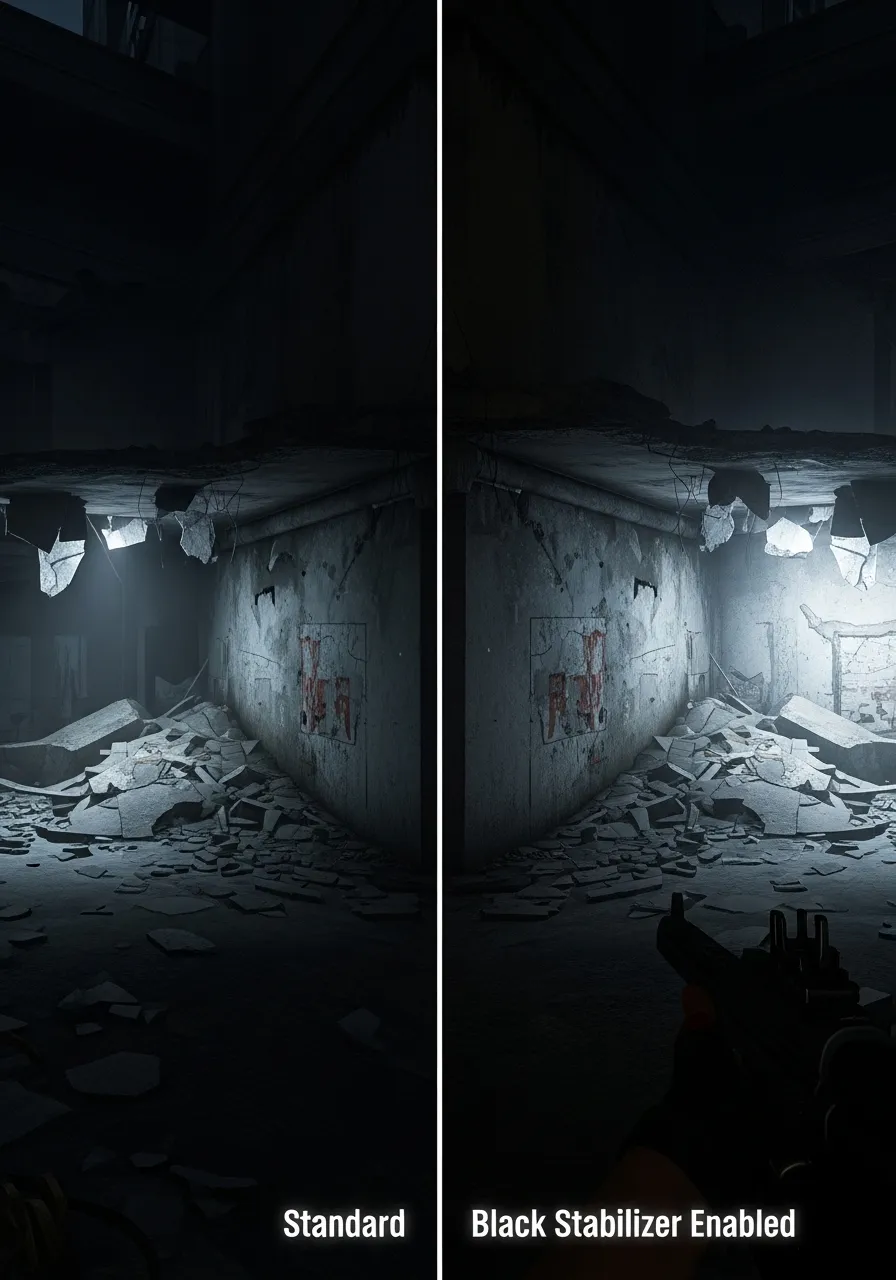
If you push these settings too far, you lose image integrity. Colors will look unnatural.
Here is how different panel technologies handle contrast. This dictates how much “washing out” you might experience natively.
A bar chart showing typical contrast ratios: IPS (1000:1), TN (1000:1), VA (3000:1), and OLED (Infinite/High).
An OLED panel offers perfect blacks. You can push visibility settings harder on OLEDs without washing out the image.
If you are on a TN or IPS panel, be careful. You have less contrast headroom to work with.
Use the table below to find your perfect balance. Test these in a custom game lobby first.
| Setting | For Visibility (Comp) | For Quality (Immersion) |
|---|---|---|
| Gamma | 1.8 – 2.0 | 2.2 – 2.4 |
| Black Equalizer | High | Low / Off |
| Digital Vibrance | +75% | +50% (Default) |
| Contrast | 50-60% | 70-80% |
Start with the “Visibility” column settings. Play a round. If the game looks too ugly, slowly shift toward the “Quality” column.
You need to verify that your monitor can actually display these changes correctly. Don’t guess.
Use our Display Black Level Test on Joltfly. It helps you calibrate perfectly.
This tool ensures you are not crushing blacks while trying to brighten them. It gives you a competitive edge.
Tweaking these settings takes time. But once you dial it in, you will spot campers before they see you.
Setting Tiers: Balancing Black Equalizers for Competitive Advantage
Shadows are dangerous in competitive games. Enemies use them for cover.
Black Equalizers are your counter. They lift the gamma in dark areas.
This reveals targets without blinding you. Bright areas remain stable.
But maxing this setting is risky. It destroys your image depth.
Everything becomes a flat gray mess. Distances become hard to judge.
You must balance visibility with clarity. Here is how to set it up.
Optimizing for Your Game Genre
Not every game requires night vision. Context is everything.
Tactical shooters demand high visibility. You need to see every pixel.
Story games rely on atmosphere. High settings will ruin the mood.
Use this tier list to find your baseline. Adjust from there.
| Game Genre | Setting Tier | Primary Goal |
|---|---|---|
| Tactical FPS (Valorant) | High (75-100%) | Maximum Intel |
| Battle Royale (Apex) | Medium (50-75%) | Balanced Depth |
| MOBA (LoL, Dota 2) | Low (25-50%) | Clarity & Color |
| Horror / RPG | Off / Low (0-25%) | Immersion |
Test these settings in a custom lobby first. Do not adjust mid-match.
If the image looks too flat, lower the setting. You need contrast.
Check if your screen maintains depth with our Display Contrast Ratio Test.
The Hidden Cost of Visibility
Boosting black levels has a trade-off. It lowers your contrast ratio.
According to panel tests, maxing out black stabilizers can drop contrast by over 40%.
A bar chart showing contrast ratio dropping from 1000:1 at stock settings to 600:1 at max black equalizer settings.
This loss of contrast makes textures look washed out. It strains your eyes.
It can also make panel defects obvious. You might see glowing corners.
Pushing brightness too high can expose IPS Glow vs. Backlight Bleed.
If you see gray patches on the edges, dial the setting back.
Your goal is to spot enemies, not stare at a defective panel.
Find the setting that exposes the dark without ruining the light.
Once tuned, jump into Joltfly’s Aim Trainer. Test your target acquisition.
How Panel Technology (IPS vs. VA vs. TN) Affects Dark Visibility
Your monitor settings can only do so much. The physical panel technology sets the hard limit on how well you see in the dark.
You need to know if your hardware is fighting against you. Let’s break down the three main panel types.
VA Panels: The Contrast Kings
VA technology offers the best native contrast ratios. Blacks look deep and inky rather than gray.
This gives you a natural advantage in dark games like Escape from Tarkov. You can spot silhouettes easily.
However, they have a weakness. Fast movement often causes “black smear,” creating a blurry trail behind dark objects.
IPS Panels: The Balanced Choice
Most competitive gamers today use IPS. It balances decent color accuracy with fast response times.
The main enemy here is “IPS Glow.” This common defect makes dark corners of the screen look shiny or bright.
If the corners of your screen look washed out, verify the issue with our Display Backlight Bleed Test.
TN Panels: Speed Over Visibility
TN panels are legendary for speed. They minimize latency, which is critical for twitch shooters.
But the visual quality takes a hit. Contrast is generally low, making dark scenes look flat.
Gamers choose TN for raw reaction speed, not for spotting enemies in deep shadows.
Understand the trade-off between Response Time vs Input Lag before buying.
Comparing Panel Performance
Here is how the three major technologies stack up when you are hunting targets in the dark.
| Panel Type | Contrast Ratio | Dark Visibility Verdict |
|---|---|---|
| VA | High (3000:1) | Best blacks, but risk of motion smear. |
| IPS | Average (1000:1) | Good clarity, but prone to glowing corners. |
| TN | Low (1000:1 or less) | Fastest feel, but hardest to distinguish shades. |
A bar chart comparing contrast ratios: TN (1000:1), IPS (1200:1), and VA (3000:1).
Knowing your hardware limits is the first step. You cannot software-tweak a TN panel to look like an OLED.
Adjust your expectations and optimize for what your monitor does best.
In Short
- Avoid simply increasing brightness; instead, use “Black Stabilizer” tools or adjust Gamma to brighten dark areas without ruining overall image contrast.
- Tailor display settings to the game genre, using higher black equalization for tactical shooters to spot enemies and lower settings for immersive RPGs.
- Be aware that panel technology impacts performance, as OLED screens handle aggressive visibility settings better than TN or IPS monitors due to superior contrast ratios.
