Lag crushes your competitive edge and ruins your rank.
If you are tired of teleporting enemies and missed shots, it is time to take control of your network connection and stop making excuses for bad ping.
We will show you exactly how to diagnose bufferbloat versus packet loss and dial in the perfect QoS settings to fix it.
Get ready to optimize your bandwidth, stabilize your latency, and dominate your gaming circle with Joltfly.
Key Takeaways
- Bufferbloat causes high latency under load, while packet loss results in missing game data.
- Use the Waveform Bufferbloat Test to grade your network’s gaming readiness.
- Enable Smart Queue Management (SQM) in your router to prioritize gaming traffic.
- Cap your bandwidth at 90% of your ISP speeds to prevent router congestion.
- Upgrade to SQM-native routers like the IQrouter or EdgeRouter X for a permanent fix.
Bufferbloat vs. Packet Loss: Identifying the Root Cause of Lag
Lag crushes your competitive edge. It’s the enemy of every serious gamer. But not all lag is created equal.
Understanding the difference between bufferbloat and packet loss is key. This knowledge helps you pinpoint the problem and deploy the right fix.
Get ready to diagnose your network issues and reclaim your flawless gameplay.
What is Bufferbloat?
Bufferbloat happens when your network equipment, usually your router, tries to be too “helpful.” It queues up excessive amounts of data.
Instead of dropping packets when the network is overloaded, your router holds them. This creates a backlog.
Think of it like a highway with too many cars. The road isn’t broken, but traffic slows to a crawl.
The result is a significantly increased and inconsistent latency, affecting all your online activities, not just gaming.
What is Packet Loss?
Packet loss is more direct. It means data packets sent over your network simply don’t arrive at their destination.
These lost packets carry crucial game information. This can include your character’s movement, enemy positions, or shot registrations.
It’s like trying to put together a puzzle with missing pieces. The game tries to compensate, often leading to bizarre glitches.
Common symptoms include sudden teleporting enemies, stuttering animations, or shots that don’t register, even when you swear they hit.
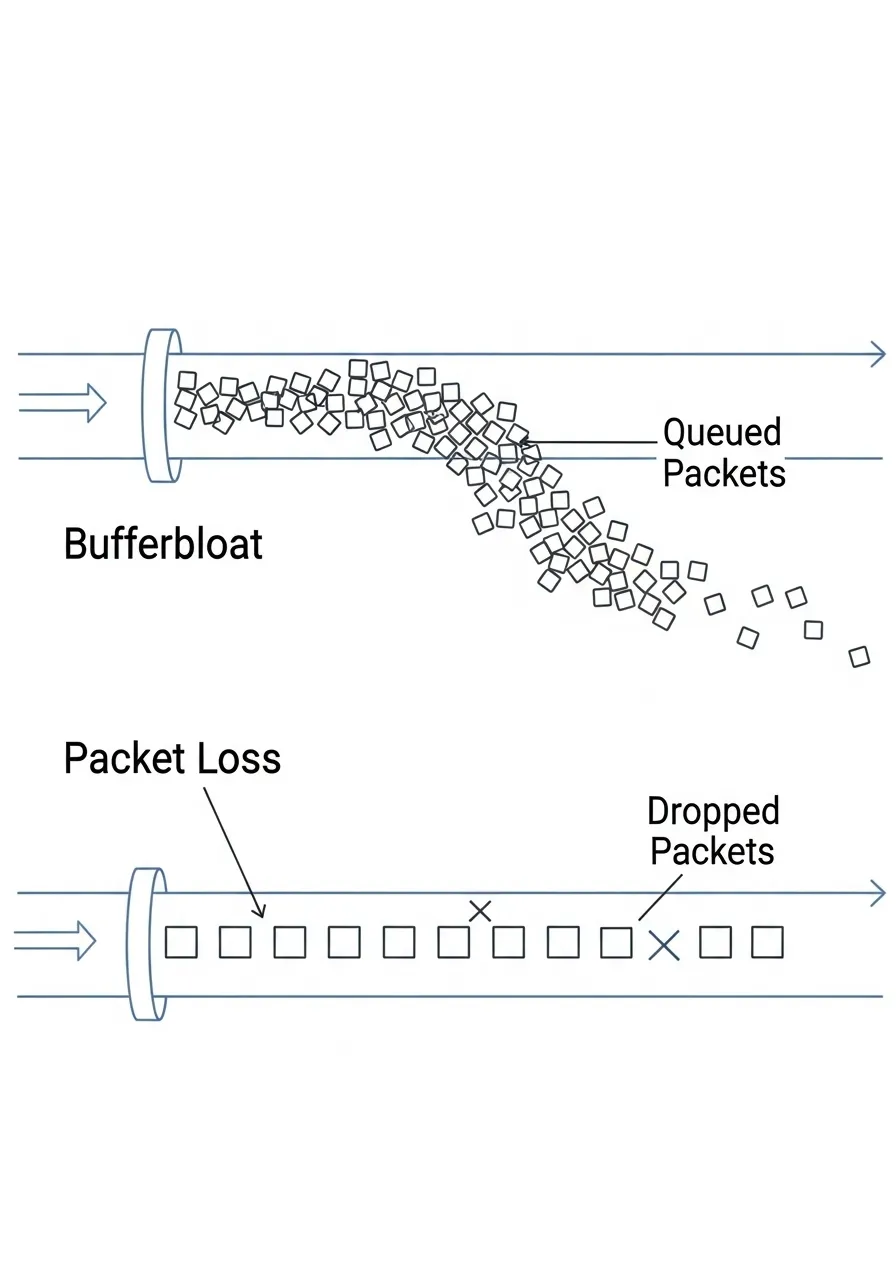
Bufferbloat vs. Packet Loss: The Key Differences
While both lead to frustrating lag, their root causes and symptoms differ. Knowing these distinctions is vital for effective troubleshooting.
| Characteristic | Bufferbloat | Packet Loss |
|---|---|---|
| What it is | Excessive data queuing in network buffers | Data packets failing to reach destination |
| Primary Effect | Increased and inconsistent latency (high ping spikes) | Missing data, broken connections (stuttering, desync) |
| Symptoms in Game | Overall sluggishness, input delay, variable ping | Teleporting, rubber-banding, hit registration issues, freezes |
| Root Causes | Overly large router buffers, network congestion | Network congestion, faulty cables, Wi-Fi interference, ISP issues |
Identifying the Root Cause
To dominate your gaming circle, you need to know exactly what’s holding you back. This means digging into your network.
Start by using in-game network diagnostics. Many modern titles show your ping and often indicate packet loss.
For a deeper dive, use network monitoring tools like PingPlotter or built-in Windows diagnostics.
If you see consistently high ping, especially when network activity increases, bufferbloat is a strong suspect. It impacts your overall response time.
If your ping is generally stable but you experience random hitches or visual desync, check for dropped packets.
A bar chart showing the impact of packet loss: Noticeable lag occurs at 1% packet loss, while severe disruption occurs at 5% packet loss.
Even a small amount of packet loss can ruin your game. Cloudflare reports that as little as 1% packet loss can cause noticeable lag.
More than 5% packet loss leads to severe disruption, making real-time gaming nearly impossible.
By understanding these differences, you’re better equipped to troubleshoot your network. You can focus your efforts where they matter most.
Once your network is finely tuned, challenge your friends on Joltfly.
Test your newfound stability with the Reaction Time Test or sharpen your precision with the Aim Trainer & Mouse Accuracy Test.
In Short
- Bufferbloat results from excessive data queuing in network buffers, causing increased and inconsistent latency or high ping spikes.
- Packet loss occurs when data packets fail to reach their destination, leading to missing game information and symptoms like teleporting or hit registration issues.
- Distinguishing between bufferbloat and packet loss by their symptoms and causes is essential for effective network troubleshooting and improving gaming performance.
Step-by-Step Diagnosis: Using the Waveform Bufferbloat Test
Lag spikes and inconsistent ping can ruin your gaming experience. They often stem from a hidden enemy: bufferbloat.
This silent killer inflates your input lag and causes frustrating packet loss.
Before you can fix bufferbloat, you need to find it.
The Waveform Bufferbloat Test is your go-to tool for a clear diagnosis.
It reveals exactly how your network handles congestion.
This test measures latency under load, not just raw speed. It’s crucial for competitive gaming.
How to Run the Waveform Bufferbloat Test
Get ready to uncover your network’s true performance. Follow these steps to perform the test correctly and get accurate results.
Prepare Your Network: First, ensure your gaming rig is connected directly to your router via an Ethernet cable. Wi-Fi can introduce additional variables.
Close all bandwidth-heavy applications and services. Stop downloads, streaming, and background updates.
Access the Test: Open your web browser and navigate to waveform.com/tools/bufferbloat. This is the official testing platform.
Run the Test: Click the “Start” or “Run Test” button. The test will perform both a download and upload speed check, simultaneously measuring latency.
It typically takes about 30-60 seconds to complete.
Interpret Results: Once finished, you’ll see a grade for your bufferbloat performance, along with your speeds and latency metrics.
Understanding Your Bufferbloat Score
The Waveform test provides a letter grade from A+ to F.
This grade directly reflects your network’s efficiency under load.
Knowing what it means is key to enhancing your gaming experience.
A+ to A: Excellent performance. Your network handles congestion with minimal latency increase. You’re set for peak gaming performance.
B: Good performance. Some minor latency spikes might occur under heavy load, but it’s generally stable for most games.
C: Fair performance. You’ll likely experience noticeable lag spikes during peak network usage. Competitive play will suffer.
D to F: Poor performance. Significant bufferbloat is present. This will lead to severe lag, dropped inputs, and a highly frustrating gaming experience.
Even a slight increase in latency can cost you critical milliseconds in a gunfight.
Bufferbloat causes your actions to register late, putting you at a distinct disadvantage.
Studies have shown that network latency can increase by up to 2,000% under high congestion due to bufferbloat for some networks.
This massive increase directly impacts your competitive edge.
A bar chart showing a hypothetical latency increase factor: No Congestion (1x) vs. High Congestion with Bufferbloat (20x).
What to Do Next
If your results are anything less than an ‘A,’ it’s time to take action.
Identifying bufferbloat is the first step towards a smoother, more responsive gaming connection.
You’ve diagnosed the problem. Now you’re ready to implement solutions. We’ll explore QoS settings and other network optimizations in the next sections.
Keep pushing your skills. After you’ve tamed bufferbloat, come back to Joltfly and challenge your friends on our Reaction Time Test to see your true gains!
In Short
- Bufferbloat causes lag and inconsistent ping, significantly impacting gaming performance.
- The Waveform Bufferbloat Test is a tool used to diagnose bufferbloat by measuring network latency under load.
- Test results provide a grade (A+ to F), with anything below an ‘A’ indicating a need for network optimization to improve gaming.
The Ultimate QoS Fix: Enabling Smart Queue Management (SQM)
Ready to finally crush bufferbloat and eliminate frustrating packet loss? Smart Queue Management, or SQM, is your ultimate weapon.
Forget inconsistent ping and sudden lag spikes. SQM is the advanced Quality of Service solution designed to keep your network smooth, even under heavy load.
It’s a game-changer for competitive players, ensuring your commands register instantly and your connection remains stable.
What is Smart Queue Management (SQM)?
SQM is a sophisticated form of Quality of Service (QoS).
Unlike basic QoS, which often prioritizes specific traffic, SQM actively manages network queues.
It uses advanced algorithms like FQ_Codel or Cake to prevent bufferbloat.
This means your router won’t get overwhelmed and drop packets, a common cause of lag.
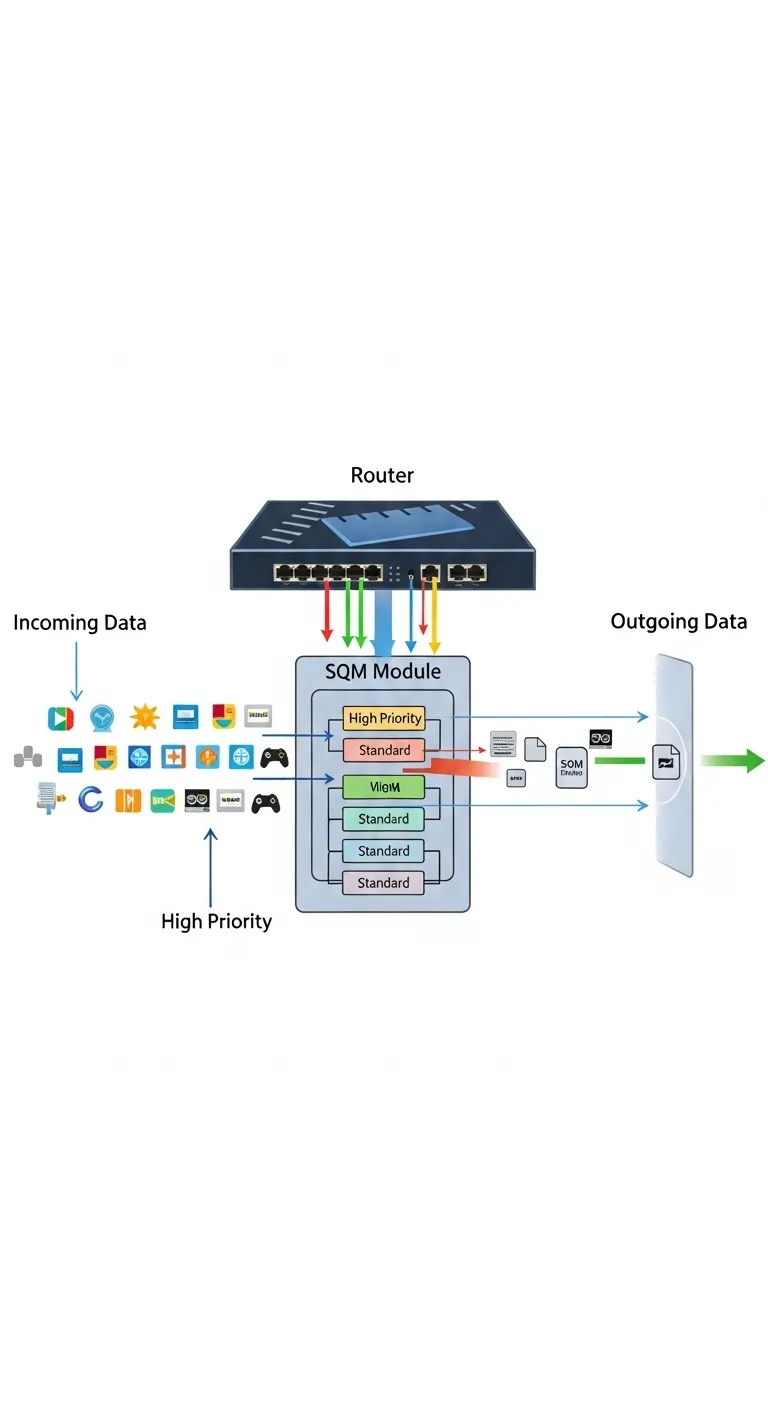
How SQM Delivers a Competitive Edge
SQM directly addresses the root causes of network instability.
By preventing excessive queuing, it drastically reduces latency and eliminates packet loss during peak network usage.
Imagine your teammates streaming in 4K or family members downloading large files.
Without SQM, your game data gets stuck in a bloated queue, leading to high ping and jitter.
With SQM, your critical gaming traffic flows freely.
This translates to consistent mouse latency and fluid gameplay, giving you a tangible advantage.
A bar chart illustrating significantly reduced network latency (from 150ms to 30ms) when Smart Queue Management (SQM) is enabled under network load, compared to without it.
Enabling SQM: Get Your Router Game-Ready
Not all routers support SQM out-of-the-box.
High-end gaming routers or devices running custom firmware like OpenWrt are often compatible.
Check your router’s administration panel for “Smart Queue Management” or “QoS” settings.
Key Configuration Steps:
- Access Router Settings: Log into your router’s web interface.
- Locate QoS/SQM: Find the Quality of Service or SQM section.
- Enable SQM: Toggle the feature ON.
- Enter Speeds: Accurately input your internet plan’s upload and download speeds. Use about 80-90% of your actual speed to give SQM room to work.
- Apply Settings: Save and reboot your router for changes to take effect.
Accurate speed input is crucial for SQM to perform optimally.
Run a speed test to verify your actual bandwidth.
Don’t just use your advertised speeds; test them in real-time.
Once SQM is active, you’ll experience a network free from the crushing weight of bufferbloat.
Your online gaming sessions will be smoother, more responsive, and more competitive.
Ready to dominate your gaming circle with a flawless connection?
After enabling SQM, head over to Joltfly and challenge your mouse latency and aim with our tests.
Tuning Methodology: Calculating the Perfect Bandwidth Cap
The Critical Role of Bandwidth Capping
Bufferbloat and packet loss are invisible enemies. They sabotage your gameplay with sudden lag spikes and frustrating disconnections.
To dominate your gaming circle, you need a stable, responsive connection. That means taking control of your bandwidth.
QoS settings are your weapon. Properly calculating and applying a bandwidth cap is essential for a smooth, competitive edge.
Understanding Your Connection’s Limits
Before you cap anything, know your baseline. Perform a speed test to measure your true internet speed. Don’t trust advertised speeds.
Use reliable tools like Speedtest.net or Fast.com. Run tests multiple times, especially during peak usage hours in your household.
Record your average download and upload speeds. This data is your starting point for optimization.
Calculating Your Perfect Cap
The goal is to prevent your router’s buffer from overflowing, which causes bufferbloat. This happens when you try to push more data than your connection can handle.
A smart bandwidth cap ensures your gaming traffic gets priority and a consistent flow.
- Measure Your Baseline: As mentioned, run speed tests to get your real-world maximum download and upload speeds. Note both figures down.
- Identify Gaming Needs: Modern online games typically use less bandwidth than you might think.
A bar chart showing typical bandwidth requirements for online gaming: Casual Online Gaming (5 Mbps), Competitive Online Gaming (10 Mbps), Gaming + Streaming Upload (5 Mbps).
- Consider Concurrent Users: If others are streaming 4K video or downloading large files, their activity impacts your available bandwidth.
- Apply the 80-90% Rule: The golden rule for fighting bufferbloat is to cap your bandwidth slightly below your maximum tested speed. Aim for 80% to 90% of your measured upload and download speeds.
For example, if your upload is 10 Mbps, set your QoS upload cap to 8-9 Mbps. If your download is 100 Mbps, cap it at 80-90 Mbps.
This buffer zone prevents your router from getting overwhelmed, keeping latency low and consistent.
Testing and Refinement for Peak Performance
After applying your calculated caps in your router’s QoS settings, it’s time to test.
Run another speed test, specifically looking at the bufferbloat grade if available. Many speed tests provide this metric.
Play your favorite competitive game. Monitor your ping and watch for any packet loss indicators.
If you still experience issues, incrementally lower the cap by 5% and retest. Repeat until your connection feels rock solid.
Optimizing your network ensures all your gear performs at its best.
Beyond network settings, check your keyboard keys latency and overall device tests on Joltfly.
Mastering your bandwidth cap is a crucial step towards consistent, low-latency gaming. Take control, test your settings, and dominate every match on Joltfly.
Gaming Router Recommendations with Native SQM
Bufferbloat and packet loss are silent killers for your online gaming performance.
They introduce frustrating lag spikes and connection instability, costing you crucial milliseconds in competitive matches.
You need a router that fights back. That’s where gaming routers with native Smart Queue Management (SQM) come in.
SQM is more than just basic Quality of Service (QoS).
It intelligently manages your internet traffic, prioritizing gaming data and preventing slower uploads from clogging your connection.
This ensures low latency and stable ping, even when others are streaming or downloading on your network. It’s your secret weapon against network congestion.
Choosing a router with native SQM support means less setup hassle and more time dominating your gaming circle.
These devices are built to deliver a smoother, more responsive experience right out of the box.
Top Gaming Routers with Native SQM
Ready to upgrade your network and eliminate bufferbloat? These routers offer robust SQM implementations, giving you the edge you need.
| Router Model | Key Features for Gaming | Best For |
|---|---|---|
| IQrouter Pro | Automatic SQM for zero-config bufferbloat reduction, optimized for real-time traffic. | Gamers who want a “set and forget” solution to eliminate lag. |
| Ubiquiti EdgeRouter X | Powerful SQM (Smart Queue disiplines like Cake/Fq_codel), high throughput for its class. | Advanced users comfortable with command-line configuration for ultimate control. |
| ASUS ROG Rapture GT-AXE16000 | Game Radar, Triple-Level Game Acceleration, robust Adaptive QoS (often uses FQ_Codel). | Enthusiasts seeking a feature-rich, high-performance router with strong QoS options. |
| TP-Link Archer AXE75 (or similar AXE models) | Wi-Fi 6E, HomeShield security, often features advanced QoS with prioritization settings. | Value-conscious gamers looking for modern Wi-Fi and effective traffic management. |
IQrouter Pro: The Plug-and-Play Bufferbloat Killer
The IQrouter Pro is a standout for its simplicity and effectiveness. It’s purpose-built to combat bufferbloat automatically.
You won’t need to dive deep into complex settings. Just plug it in, and let it optimize your network for gaming and other real-time applications.
This router continuously monitors your connection and adjusts its SQM settings. It guarantees a low-latency connection without constant manual tweaks.
Ubiquiti EdgeRouter X: Power for the Pros
For those who love to fine-tune every aspect of their network, the Ubiquiti EdgeRouter X is a powerhouse.
It runs on EdgeOS, which provides access to advanced queueing disciplines like Cake and FQ_Codel. These are top-tier SQM algorithms.
While it requires a bit more technical know-how, the control you gain is unparalleled.
You can sculpt your traffic exactly how you need it for competitive play.
ASUS ROG Rapture Series: Performance Meets Gaming Features
ASUS ROG routers, like the GT-AXE16000, combine raw performance with gaming-specific features.
Their Adaptive QoS implementations often leverage SQM-like principles to reduce latency and manage bandwidth effectively.
Look for models supporting “Game Boost” or “Game Acceleration.”
Many ASUS routers also support custom firmware like Merlin, which can unlock even more advanced SQM configurations for those willing to explore.
TP-Link Archer AXE75: Modern Wi-Fi with Smart Management
TP-Link’s newer Archer series, especially those with Wi-Fi 6E, offer solid performance and intelligent QoS.
While their QoS might not be as granular as a dedicated SQM solution like IQrouter, they effectively prioritize gaming traffic.
These routers are a great option for gamers wanting modern wireless standards and dependable traffic management without breaking the bank.
Test Your Network Dominance
After upgrading your router, it’s crucial to see the difference. Use Joltfly’s Mouse Polling Rate Test to ensure your peripherals are responding optimally.
Then, run some bufferbloat tests (like on Waveform’s site) to confirm your new router is smashing latency.
Challenge your gaming circle to see who can achieve the lowest ping. Experience the true power of a bufferbloat-free connection with Joltfly.
In Short
- Smart Queue Management (SQM) is an advanced QoS solution that actively manages network queues to prevent bufferbloat and eliminate packet loss.
- SQM significantly reduces latency and ensures a stable connection, providing a competitive edge for online gaming even under heavy network load.
- To enable SQM, users need to access their router’s settings, input approximately 80-90% of their actual upload and download speeds, and then apply the changes.
